Enquiries Overview
Enquiries to your website are automatically captured and stored in an integrated Enquiries management section. This allows you to manage Enquiries made to individual Listings as well as General Enquiries submitted to your website landing page. You can manually add your own comments or feedback to each Enquiry to keep track of action items and insights specific to each Enquiry.
Tip: Tip! Detailed instructions for navigating your Enquiries can be found in a standalone FAQ Article in the Enquiries Folder.
1. Select Enquiries.
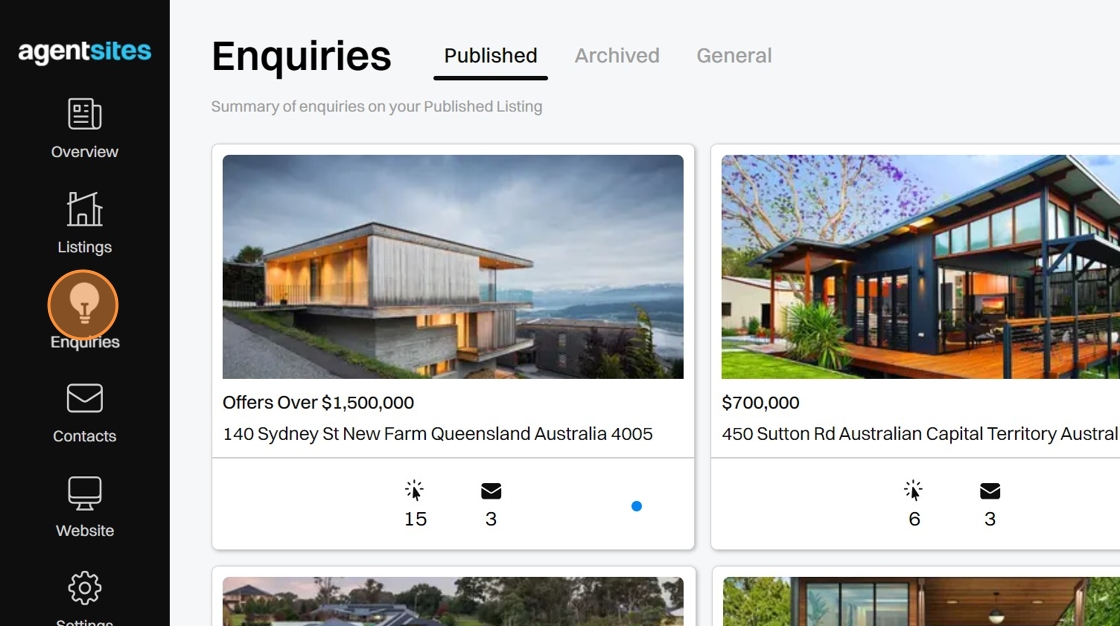
2. Select the type of Enquiries you want to view:
Published to view Enquiries made to Listings currently published on your Website.
Archived to view historic Enquiries made to past Listings that are now archived.
General to view all General Enquiries made to your Website.

General Enquiries
3. General Enquiries are submitted directly to your Website landing page and are not related to an individual Listing.
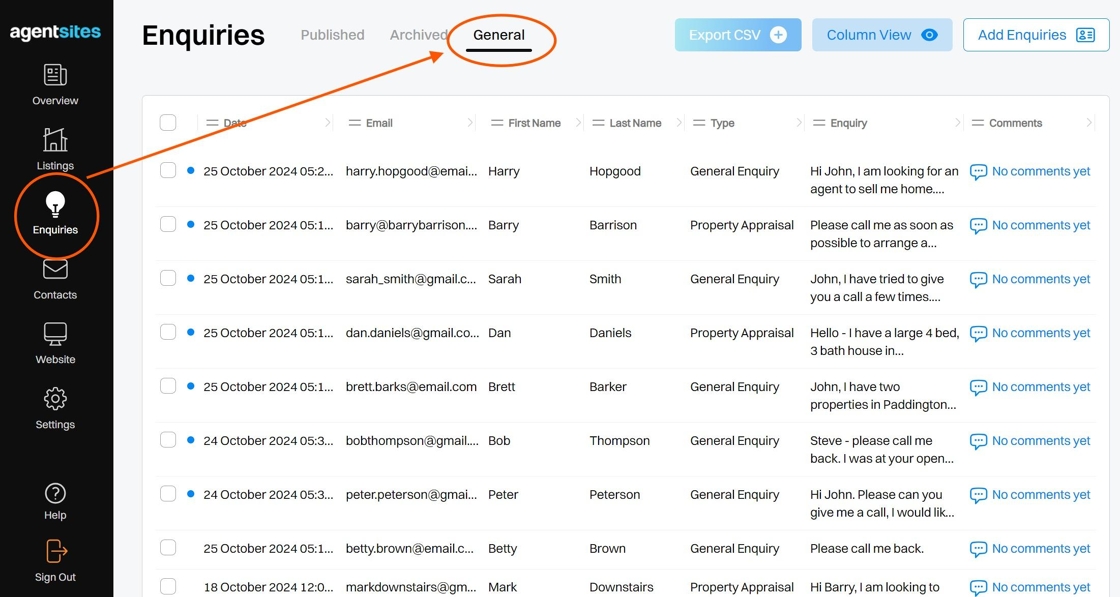
4. Select a General Enquiry to review the Enquiry Card which shows that enquiry, summarises the Contact's personal information and allows you to add/delete your own Comments to keep track of feedback or action items for that enquiry.
Detailed instructions for navigating your General Enquiries can be found in standalone articles in the Enquiries Folder of FAQ Articles.
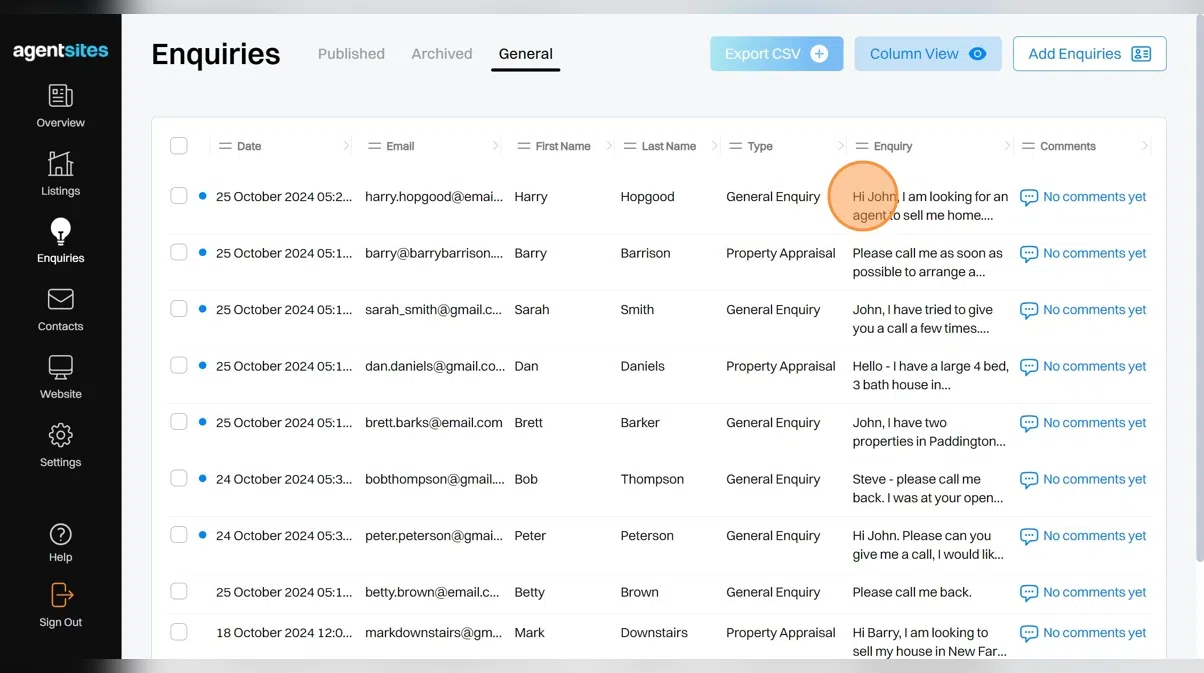
5. You can also manually upload Individual General Enquiries from external communications, or bulk Upload CSV of Multiple General Enquiries all at once.
Steps for manually adding General Enquiries are provided in a standalone FAQ Article in the Enquiries Folder.

Published & Archived Enquiries
6. You can view Enquiries that are submitted to Listings currently Published on your Website as well as review Enquiries on past Archived Listings.
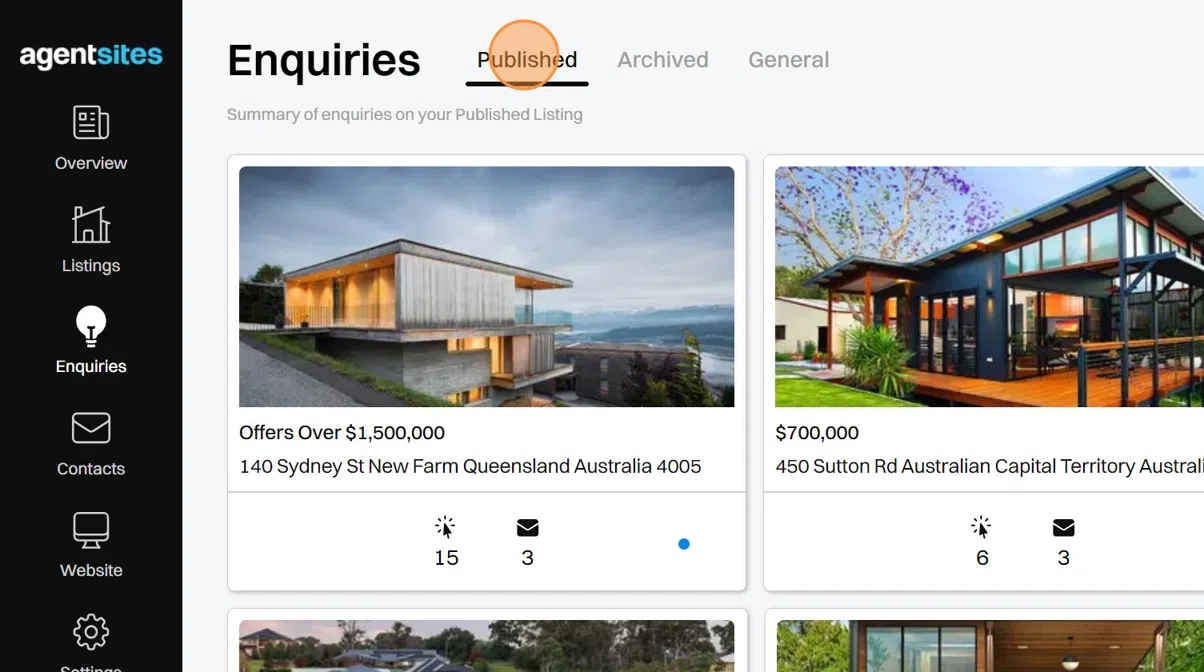
7. Within the Enquiries section, select the Listing tile you wish to review the Enquiries for. This takes you to a list of Enquiries relating to this particular listing.

8. Select a specific Enquiry to review the Enquiry Card showing the enquiry, summarising the Contact's personal information and allows you to add/delete your own Comments to keep track of feedback and action items for that enquiry.
Detailed instructions for navigating your Enquiries can be found in a standalone FAQ Article in the Enquiries Folder.

9. If you have several Enquiries on a single Listing, you can Export CSV to bulk download a list of multiple Enquiries at once.
Steps on how to 'How to bulk export (download) Enquiries on a Listing?' can be found in a standalone FAQ Article in the Enquiries Folder

10. You can also manually upload Individual Enquiries relating to a particular Listing or Bulk Upload Multiple Enquiries relating to one or several different Listings all at once.
Instructions for manually adding Enquiries to a Listing are provided in a standalone FAQ Article in the Enquiries Folder.

.png)