How to view Enquiries on my Listings?
How To View Enquiries On My Listings
Enquiries submitted to your Listings are automatically captured and stored in your Enquiries database. You can view and manage all property enquiries and even add your own comments/to-do notes to each enquiry to keep track of action items and insights specific to that nquiry. The following article provides instructions of how to view enquiries submitted to your Listings.
1. Select Enquiries.
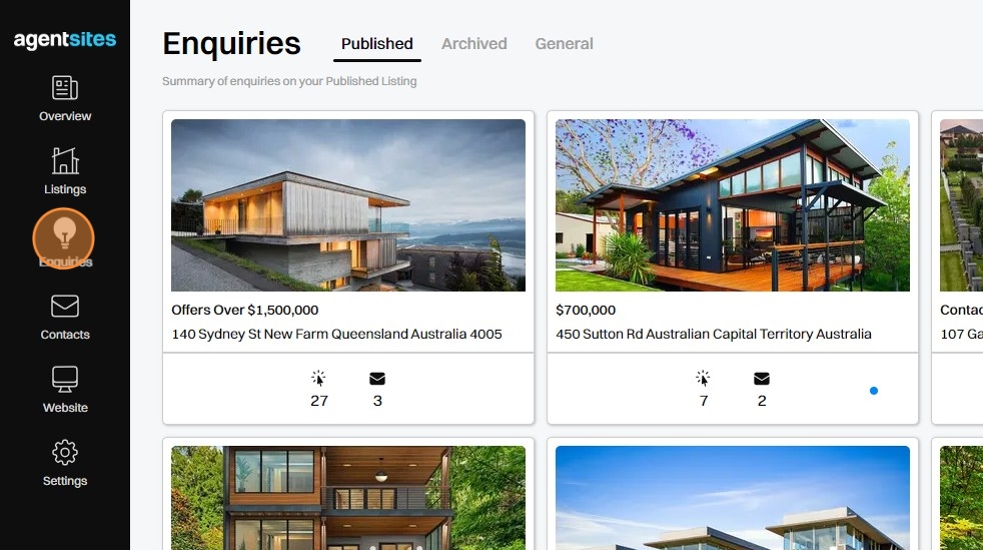
2. Select the type of property Enquiries you want to view:
Click Published to view Enquiries made to Listings currently published on your live Website.
Click Archived to view historic Enquiries made to past Listings that are now archived.

3. Select the Listing tile you wish to review Enquiries for. Here you will see a list of all Enquiries submitted to this particular Listing.

4. Click on a specific enquiry to review the Enquiry Card.
The Enquiry Card displays the full enquiry text and summarises the personal information of the contact who submitted the enquiry.
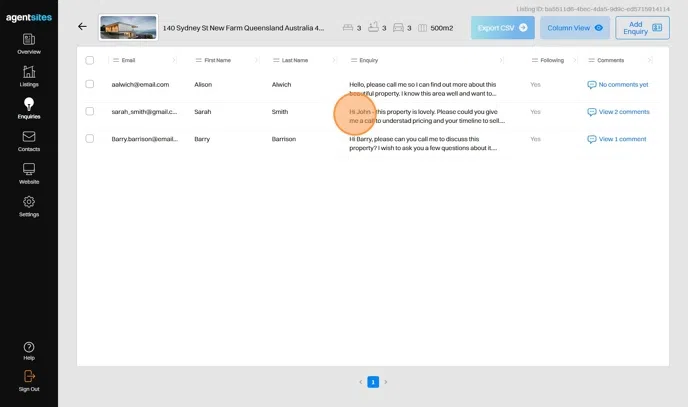
5. Within the Enquiry Card, you can add, edit or delete your own Comments or To-Do Notes to keep track of action-items and insights specific to that particular Enquiry.

6. Select Go to Contact to navigate directly to that person's Contact Card directly from the Enquiry Card.

.png)