How to manually upload / add Enquiries?
Instructions for you to add General Enquiries or Listing Enquiries manually based on your external communications, rather than Enquiries submitted by others through your live Website. You have the option to manually add Individual Enquiries or bulk upload Multiple Enquiries using a template CSV file populated with multiple Enquiries at one time. This article provides instructions for both options.
Manually Add / Upload Enquiries on Listings
1. Within Enquiries, navigate to either Published or Archived Listings.

2. Select the Listing tile of the property you wish to manually add an Enquiry (or multiple Enquiries).
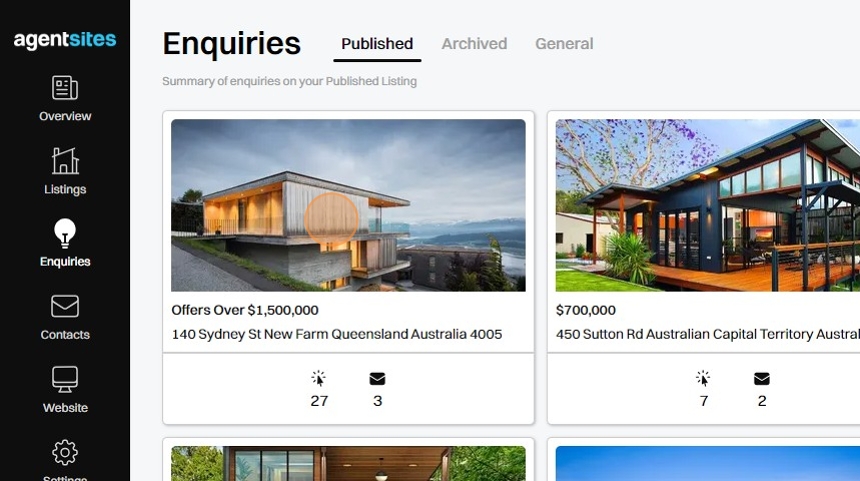
3. Click Add Enquiry from the selected Listings Enquiries summary page.
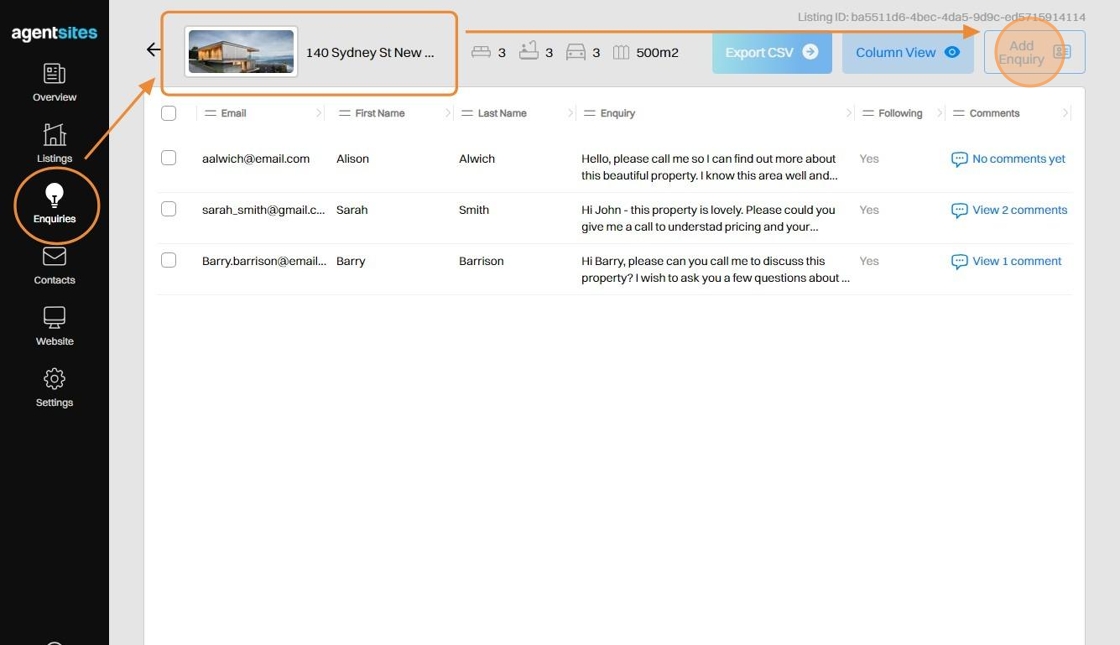
4. Choose whether you want to add an Individual Enquiry or bulk upload Multiple Enquiries to the Listing.

5. To add an Individual Enquiry to a Listing, populate the Individual Listing Enquiry form and click Upload Enquiry.
(Note: the Listing ID is automatically populated to assign the manual Enquiry to the selected Listing).
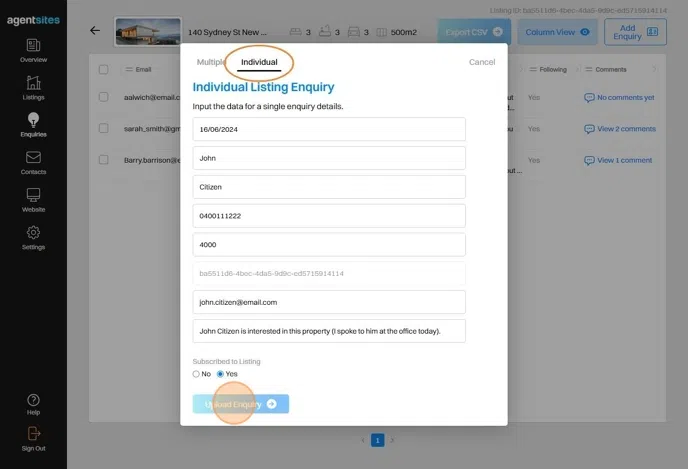
6. To add Mutliple Enquiries to a Listing, firstly download the Template CSV file and populate this spreadsheet with the relevant fields. (Note: You must use the Template CSV file to upload multiple Enquiries. Do not edit the column order of the Template CSV file when populating it).
Once you have populated the CSV, select Upload CSV File (using the button or drag-and-drop the file) and then click Upload Enquiries.

7. Your Enquiry (or multiple Enquiries) will now be added to the selected Listing.
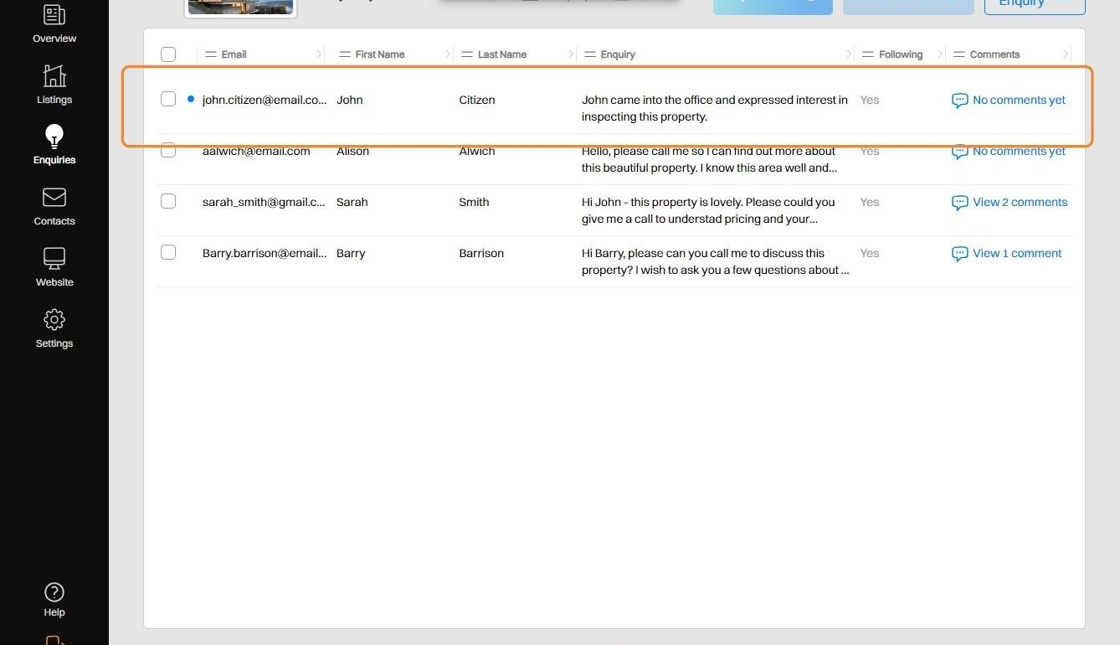
Manually Add / Upload General Enquiries
8. Within Enquiries, navigate to the General Enquiries tab.
Click the Add Enquiries button.
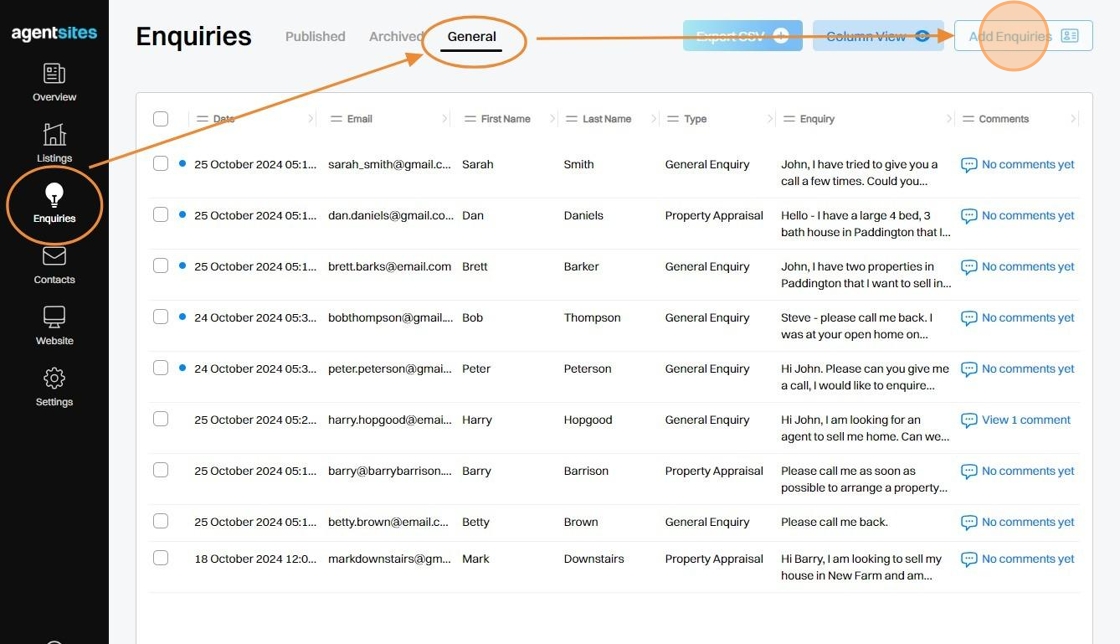
9. To add an Individual General Enquiry, populate the Individual General Enquiry form and click Upload Enquiry.
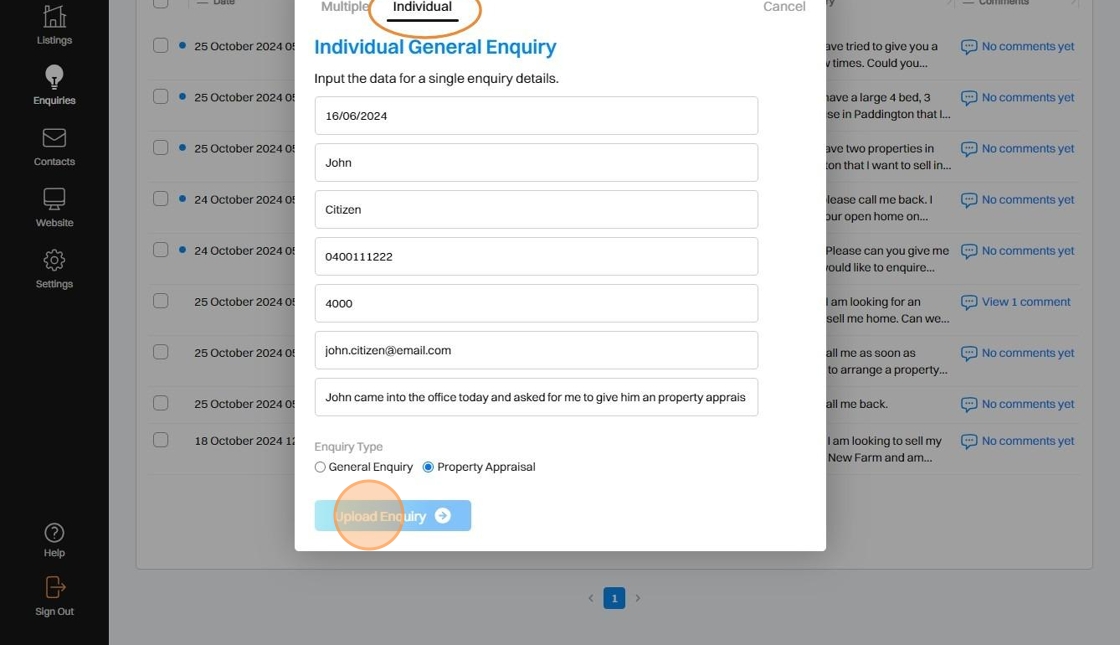
10. To add Mutliple General Enquiries to your account, firstly download the Template CSV file and populate this spreadsheet with the relevant fields. (Note: You must use the Template CSV file to upload multiple General Enquiries. Do not edit the column order of the Template CSV file when populating it).
Once you have populated the CSV, select Upload CSV File (using the button or drag-and-drop the file) and then click Upload Enquiries.

Bulk Upload Enquiries to Multiple Different Listings
Tip: You can also bulk upload multiple enquiries manually to multiple different Listings simultaneously.
11. Within Enquiries, click immediately on the Add Enquiries button (without selecting a specifc Listing tile).
This allows you to bulk upload multiple Enquiries to multiple different Listings simultaneously.
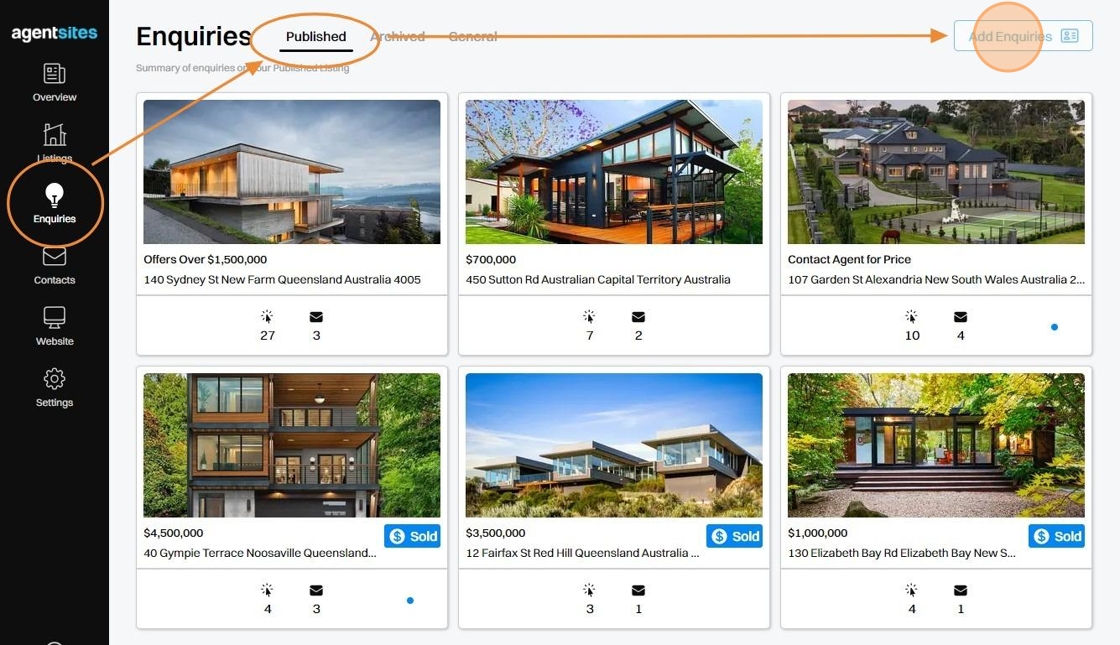
12. To add Mutliple Enquiries to multiple different Listings simultaneously, firstly download the Template CSV file and populate this spreadsheet with the relevant fields. (Note: You must use the Template CSV file to upload multiple Enquiries. Do not edit the column order of the Template CSV file when populating it).
Once you have populated the CSV, select Upload CSV File (using the button or drag-and-drop the file) and then click Upload Enquiries.

.png)