Listings Overview
You can store and manage your marketing collateral (photos, videos, floor plans etc.) and listing details from a centralised location that is automatically linked to your Website. Listings can be published at the click of a button onto your Website (as well as be posted directly to your social media).
1. Go to Listings.
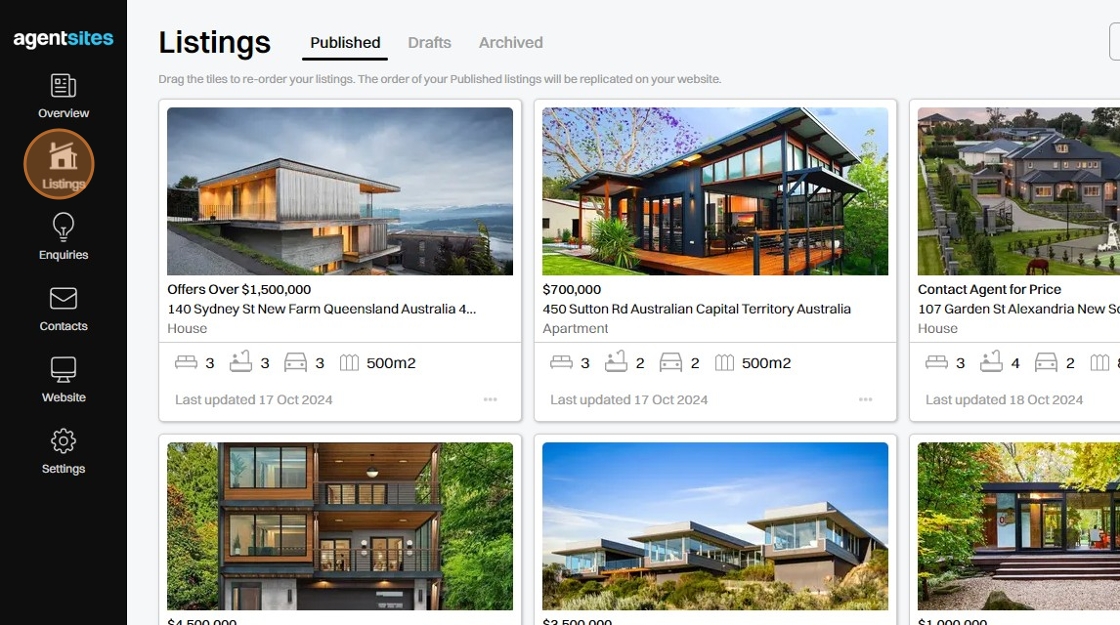
2. Here you will find your Listings stored as:
Click Published to review your currently Published listings.
Click Drafts to review your Draft listings.
Click Archived to review your Archived listings.
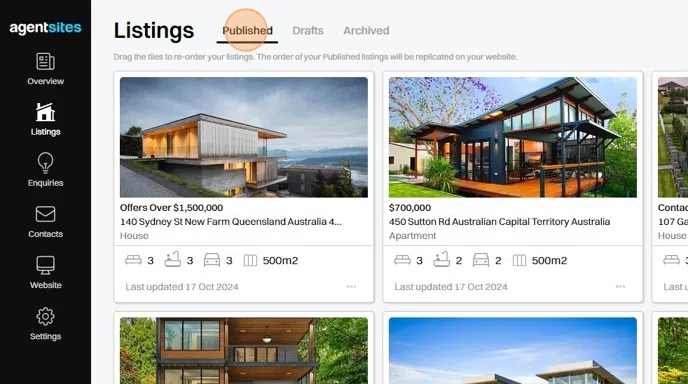
3. You can select any Listing Tile to preview, edit, and once it's ready publish/unpublish that Listing directly to your Website.
Detailed instructions to Edit Listing or Preview Listing and Publish Listing can be found in the Listings Folder of the FAQ Articles.

4. You can 'Duplicate', 'Move to Drafts', 'Archive', and 'Delete Forever' your Listings.

5. Create New Listing from within the Listings page.
Detailed instructions to Create New Listing can be viewed in a separate standalone FAQ Article in the Listings Folder.

6. Re-Order Listings directly from the Listings section by dragging the Listing Tiles. The order of your Listing Tiles (for Published Listings only) will automatically be reflected onto your Website.
Detailed instructions for Re-Ordering Your Listings can be viewed in a separate standalone FAQ Article in the Listings Folder.
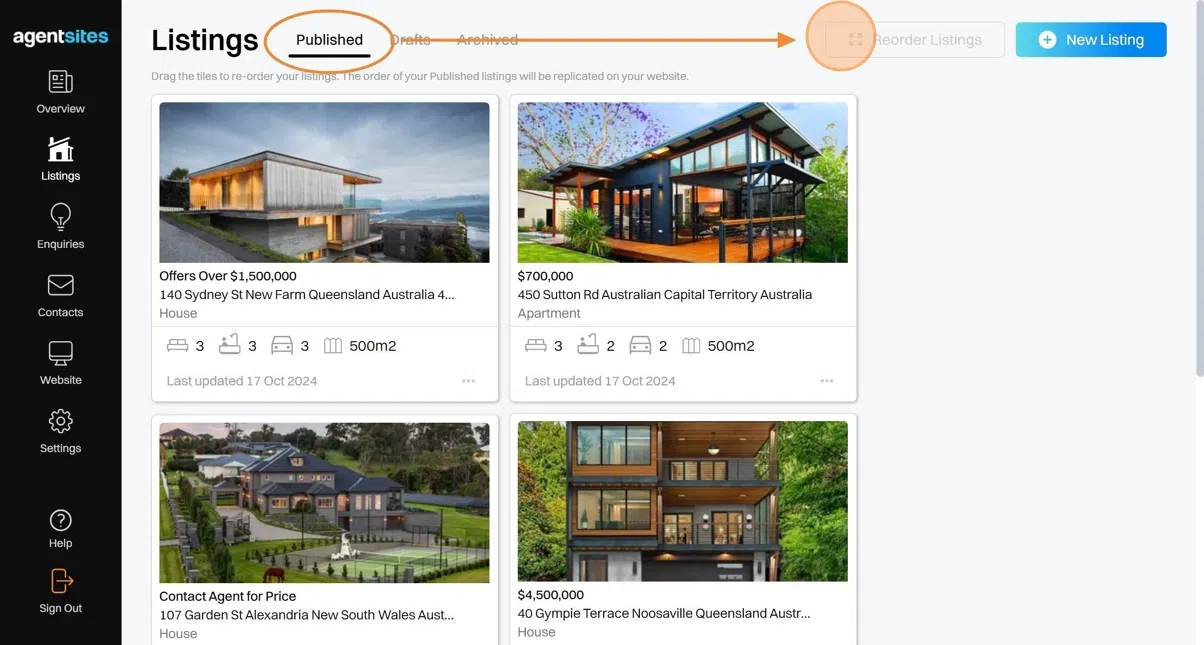
7. You can choose to Post Listings to your Social Media accounts to increase your marketing reach and divert traffic back to your Website. You can create your social media posts from within your AgentSites account, and post them directly to your social media accounts at the click of a button.
Detailed instructions for creating and posting a listing to your social media accounts can be found in a standalone FAQ Article in the Listings Folder.
.png)