How to preview what a Listing will look like on my website?
This article explains how you can preview what your Published and Draft Listings will look like on your live Website. You can preview both Draft and Published Listings in the Listings section. Alternatively you can preview Published Listings directly through the Website Preview mode. Instructions for both options are provided.
1. Preview a Listing from the Listings Section
1. Go to the Listings. From here, select either Published or Draft Listings.
(Note: You can preview your Draft Listings by following the same equivalent steps shown below).

2. Select the particular Listing you wish to preview.
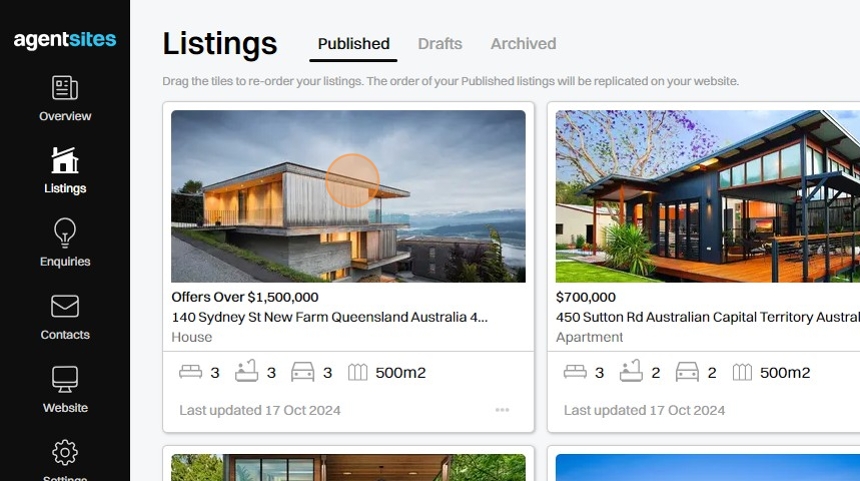
3. This will take you to a Preview of the Listing Page in the same format and presentation as will be reflected on your live Website.

2. View a Listing Page from the Website Preview (for previewing Published Listings only)
4. Go to the Website section.
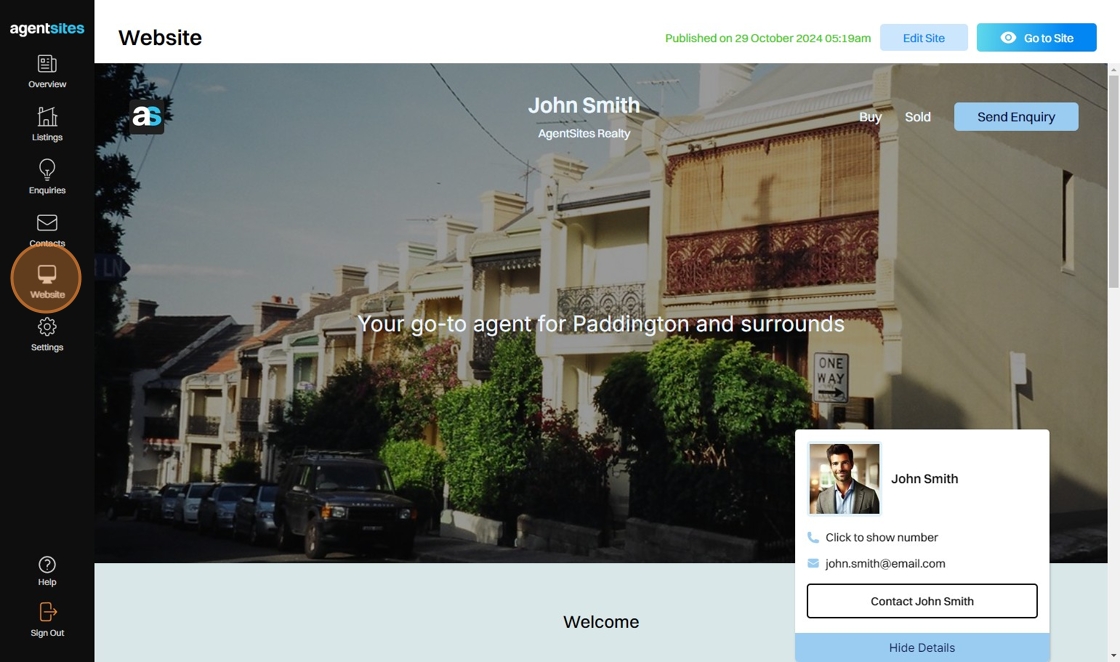
5. Click "Go to Site" in the top right corner to go to your Website preview mode.
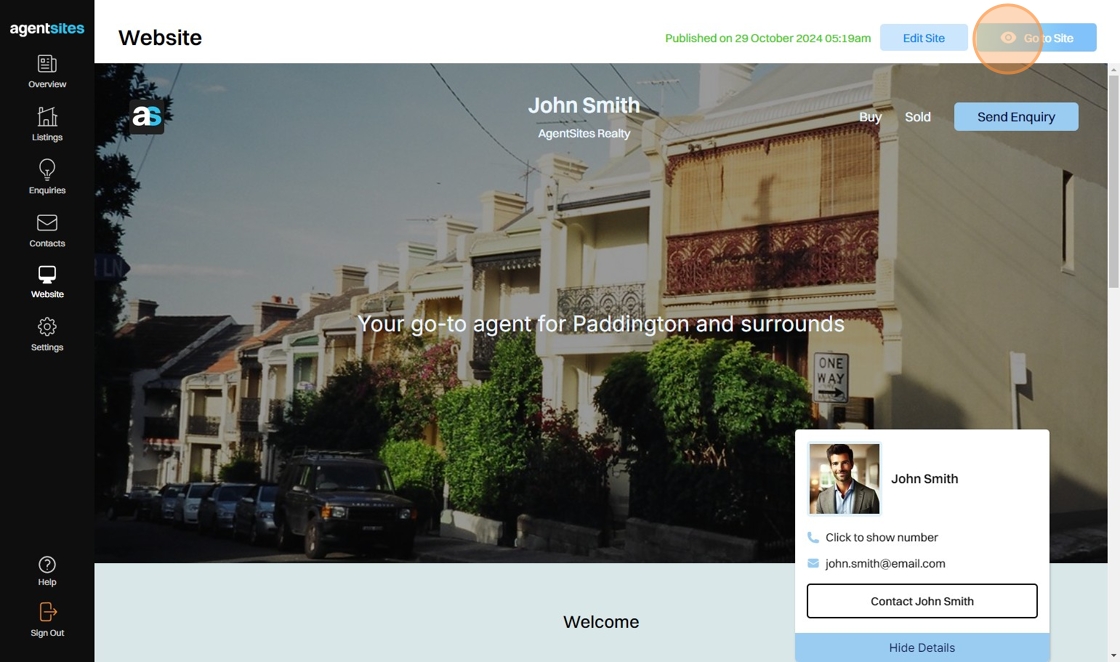
6. In the Website Preview (which will appear in a new tab), navigate to the particular Listing that you wish to preview and select that tile.

7. This will take you to the Listing Page as it is currently being published on your live Website.
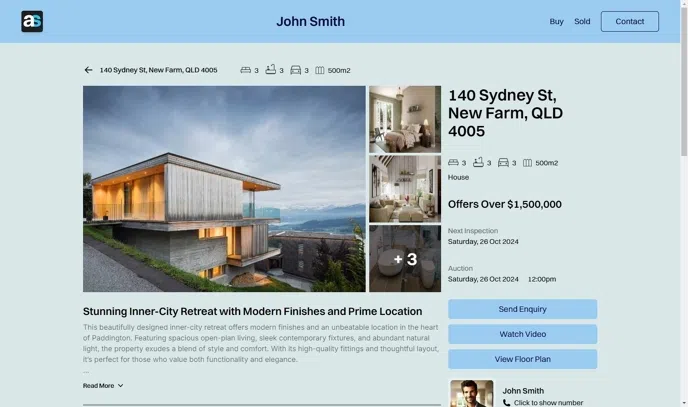
.png)