How to edit existing Listings? (Published & Drafts)
How to Edit Existing Listings (Published & Drafts)
Instructions on how to edit and update your existing Listings, whether they are currently in Published or Draft form.
1. Go to the Listings. From here, select either Published or Draft Listings.

2. Select the particular Listing you wish to preview.
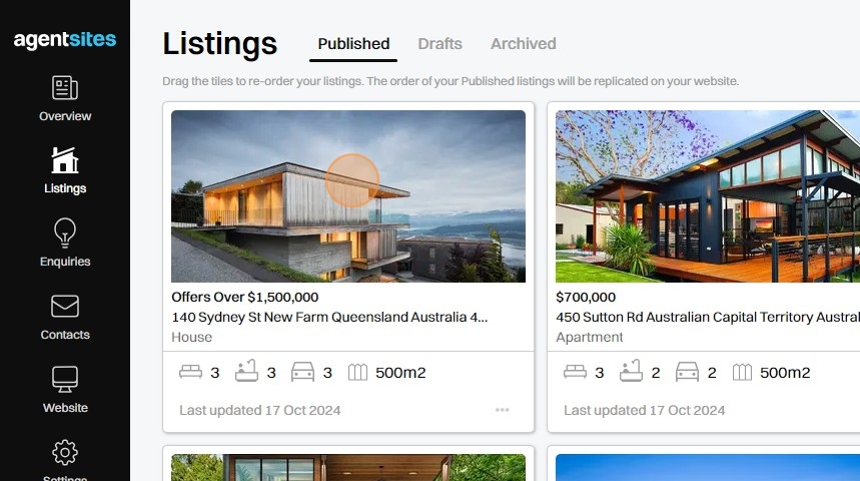
3. This will take you to a Preview of the Listing Page. Here you can review the details and format of the Listing Page as it will appear on your live Website.

4. To Edit the Listing, click Edit Listing (or Edit Draft) in the top right corner of the page.
Edit your Listing details as required.

Tip: Note: There are different steps for updating your listing depending whether it is currently a Draft or Published Listing.
5. If you have edited a Published Listing, click "Update and Publish Listing" to update the existing listing published on your live Website.
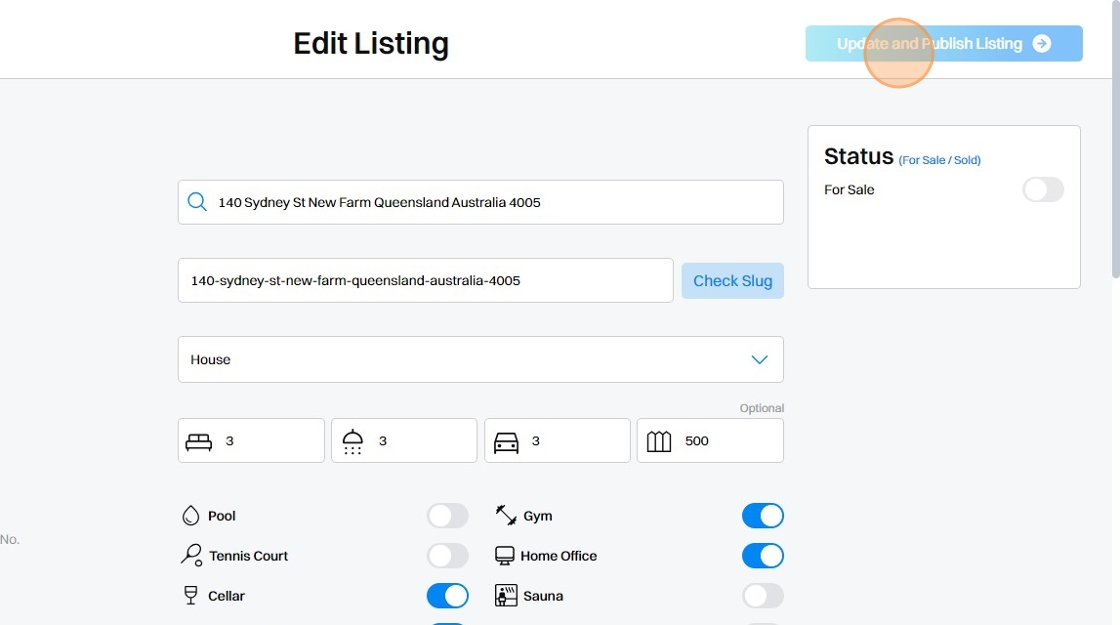
6. If you have edited a Draft Listing, you can select to Save Draft or Publish Listing.
If you select Publish Listing, the listing will move from your Drafts folder and will be published onto your live Website.
If you select Save Drafts, the listing will be updated but remains in your Drafts folder.

.png)