Archiving, Recovering and Permanently Deleting Listings?
This article provides instructions on how to Archive Listings, recover Archived Listings and also how to permanently delete Listings.
1. Archive a Listing
1. Within the Listings page, navigate to Drafts.
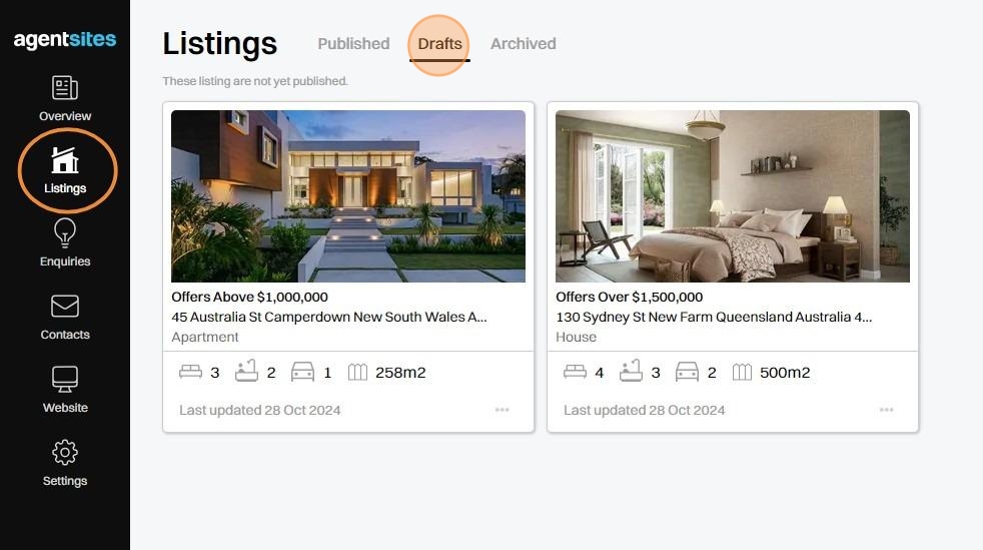
2. Within Drafts, select the "..." button on the Listing you want to Archive.
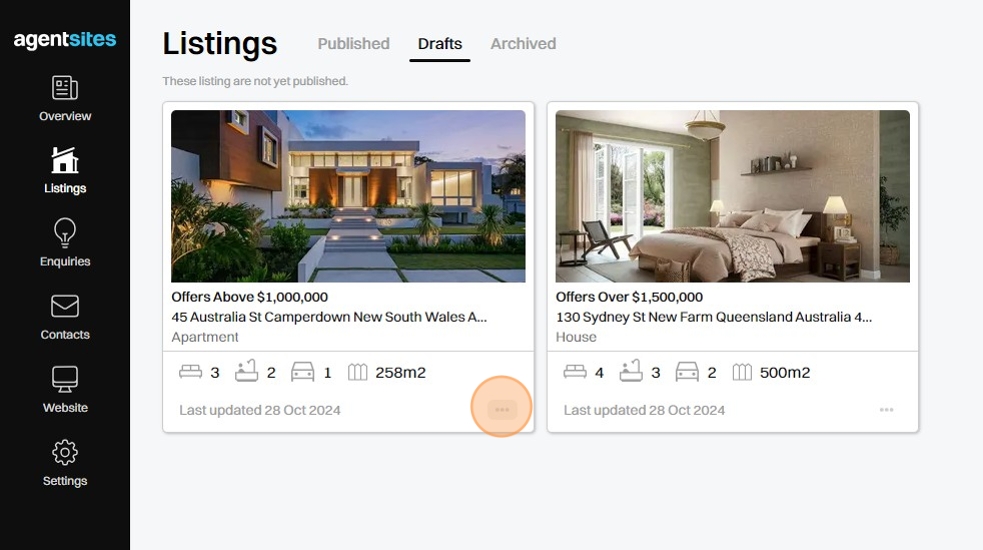
3. Click Archive. This will move the Listing into your Archived folder.
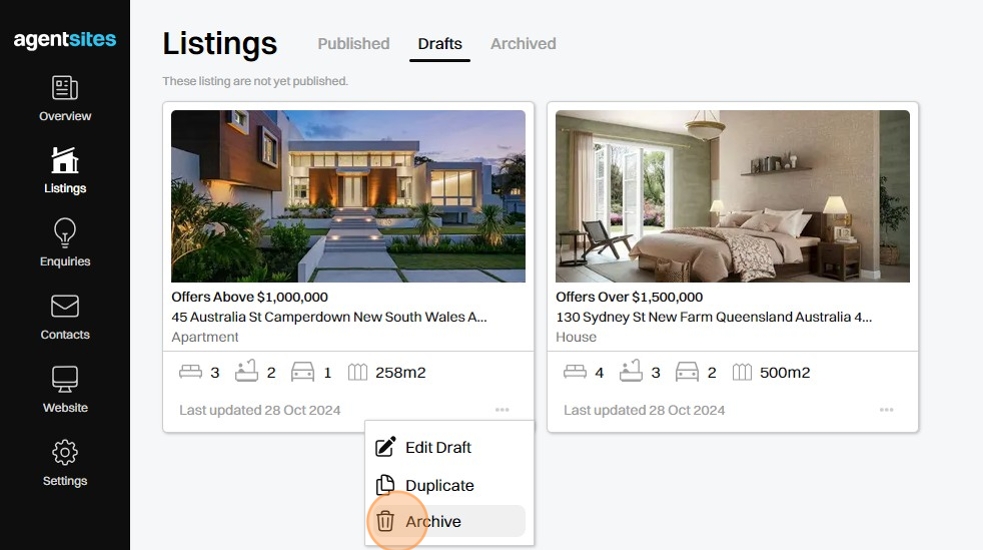
2. Recover an Archived Listing
4. Within the Listings page, navigate to the Archived tab.
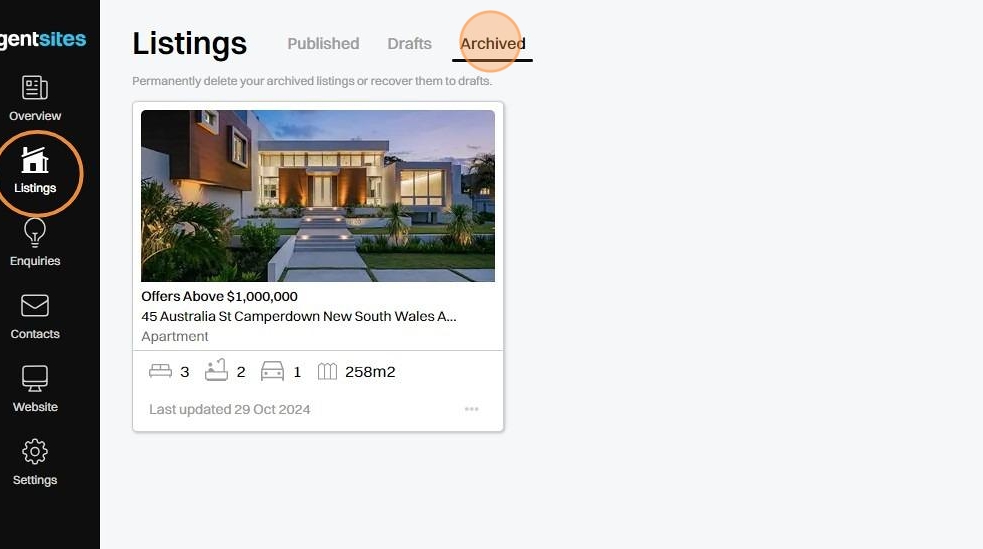
5. Within Archived, select the "..." button on the Listing you want to recover.
Select Recover.
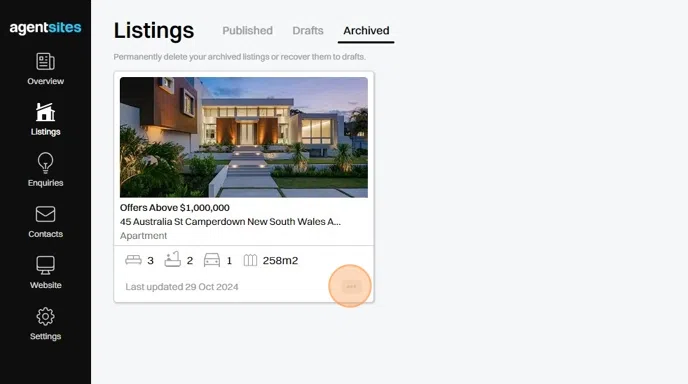
6. Navigate back to Drafts. Here you can now view, amend, update and publish the Recovered Listing.
You can also Duplicate or Archive this and other listings.
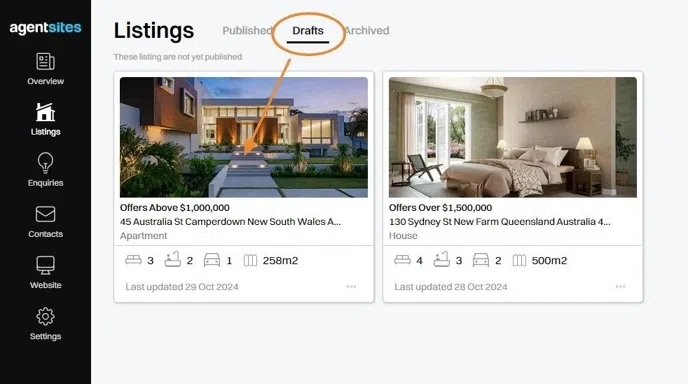
3. Permanently Delete a Listing
7. Within the Listings page, navigate to Archived.
(Note: You can only permanently delete listings from within your Archived list.)
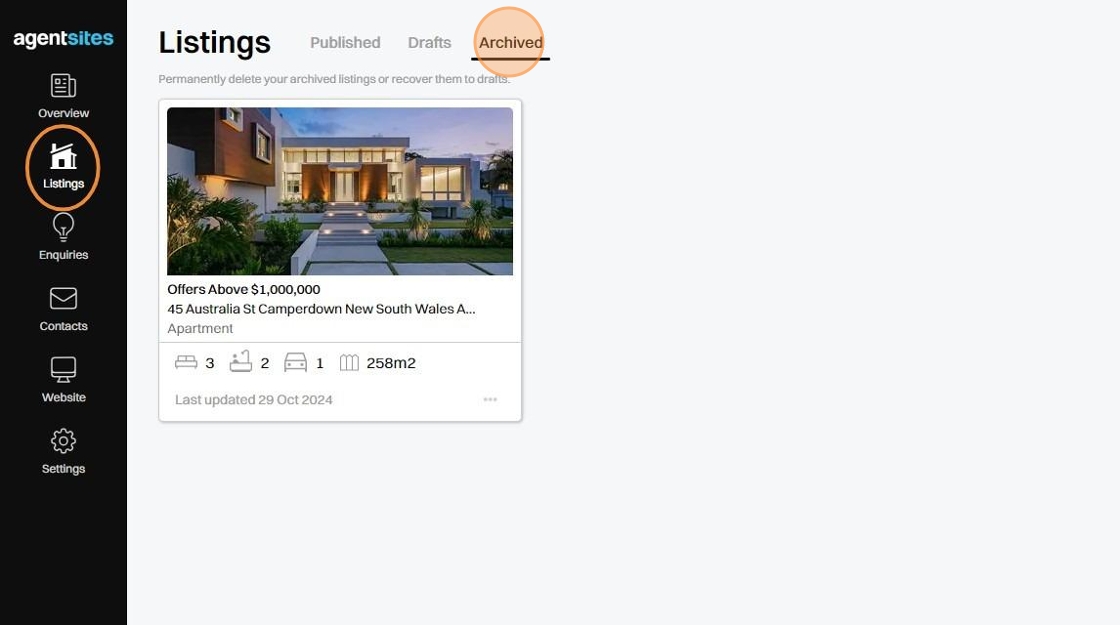
8. Within Archived, select the "..." button on the Listing you want to Permanently Delete.
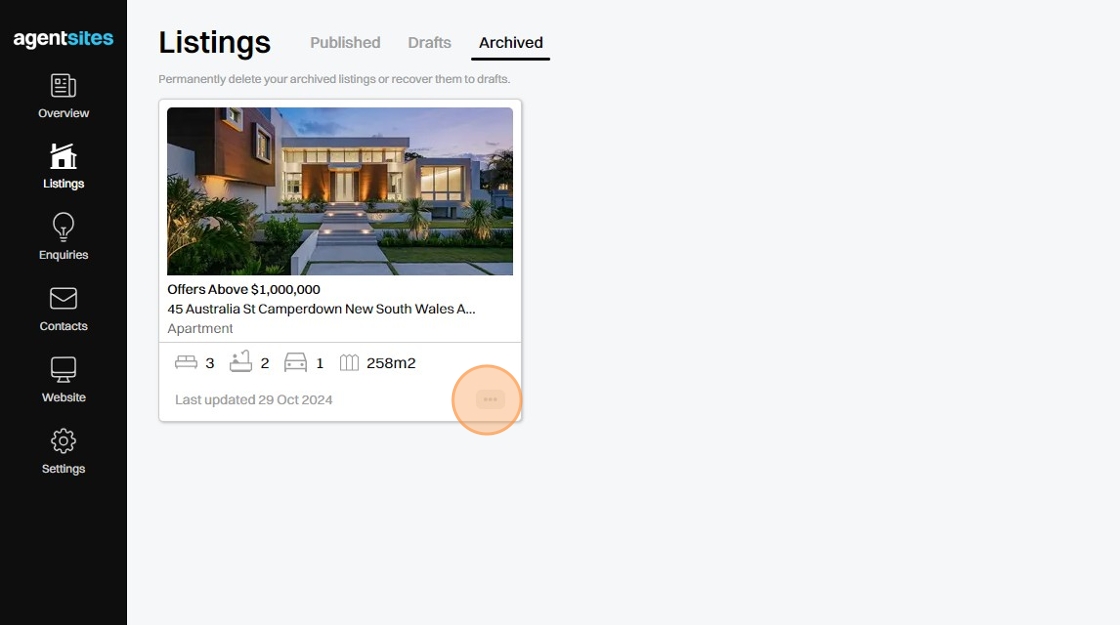
Alert: Note: Once you have selected 'Delete Forever', this Listing will be removed entirely from your Agentsites account. You will not be able to recover the Listing.
9. Click Delete Forever.
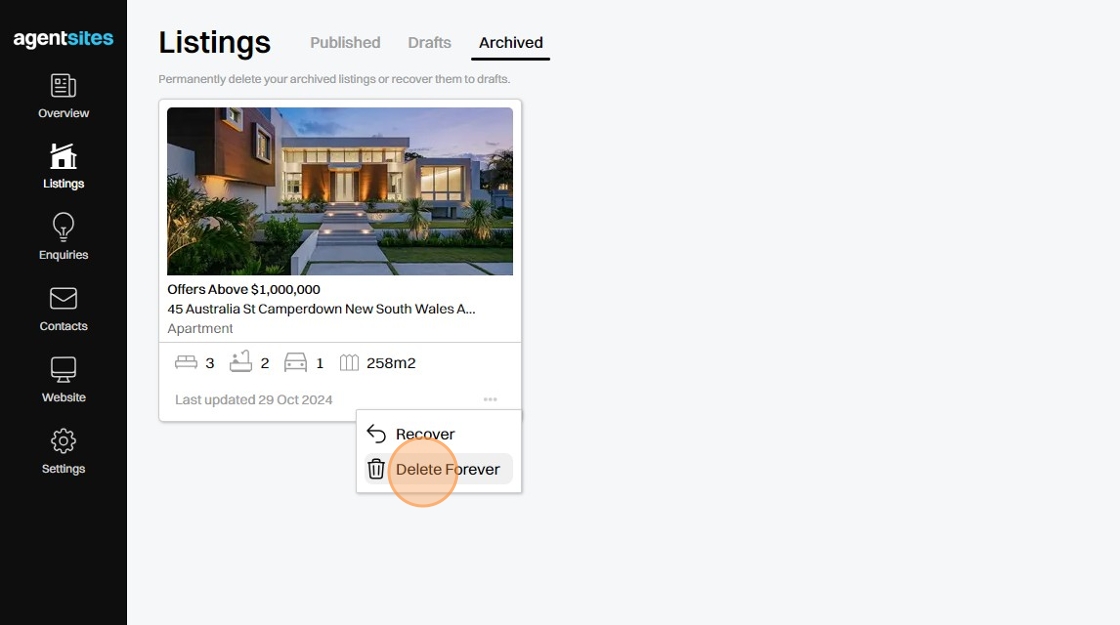
.png)