Contacts Overview
Your Contacts database is automatically populated from the enquiries submitted to your Website. This allows you to capture, manage and engage with leads and potential clients based on their interaction with your Website. You can also manually add any external communications or feedback to your Contacts database to develop a unified, consolidated database.
1. Select Contacts.
Here you can review a list of all Contacts that have been saved automatically from Enquiries submitted to your Listings or General Enquiries to your Website, as well as those Contacts manually added by you.
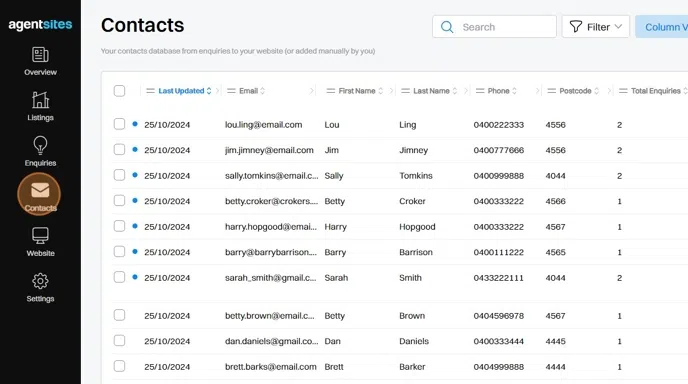
2. Filter your Contacts by Tags, Date Added, Post Code and Last Updated.
Detailed instructions for filtering by Tags can be found in a standalone FAQ Article in the Contacts Folder.

3. Alternatively, 'free-text' search key words or partial character combinations across Email, First Name, Last Name and Phone fields.
Detailed instructions for searching your Contacts can be found in a standalone FAQ Article in the Contacts Folder.

4. You can manually upload Individual Contacts or Bulk Upload CSV of Multiple Contacts all at once.
Instructions for adding Contacts manually can be found in a standalone FAQ Article in the Contacts Folder.

5. Select a Contact to open the Contact Card.
In the Contact Card you can view Contact personal information, assigned Tags, and a review a log of every enquiry that Contact has made on your Listings or General Enquiries to your website.
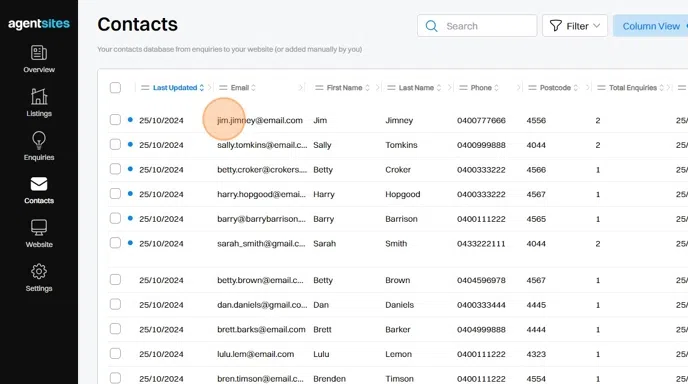
6. From a Contact Card, click on any indiviudal enquiry to display the Enquiry Card which summarises the details of a particular Enquiry.
Here you can also manually add comments / feedback to keep track of action items for that Enquiry.
Detailed instructions for adding comments and to-dos to your Contacts are provided in a standalone FAQ Article in the Contacts Folder.

7. Within a Contact Card, you can Manage Tags associated with that Contact.
Detailed instructions for managing and assigning Tags to Contacts can be found in a standalone FAQ Article in the Contacts Folder.

8. Within a Contact Card, you can Manage Contact Details where you can edit / update the personal information stored for a particular Contact.
Detailed instructions for Editing / Updating a Contact's Details can be found in a standalone FAQ Article in the Contacts Folder.
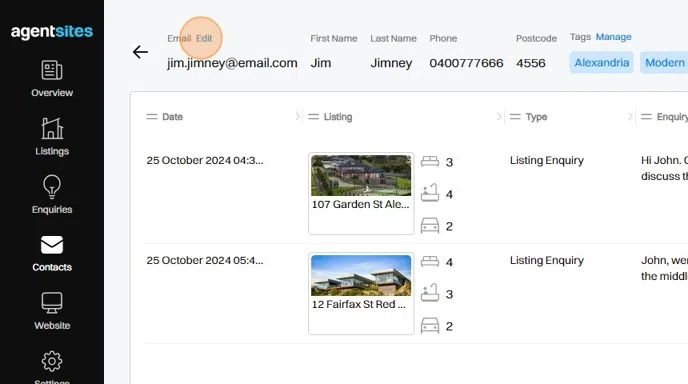
.png)