How to search and filter my Contacts list?
You can search your Contacts list for key words as well as apply filters to your Contacts list. This includes the ability to filter your Contacts by Tags.
1. You can Search and Filter your Contacts list.
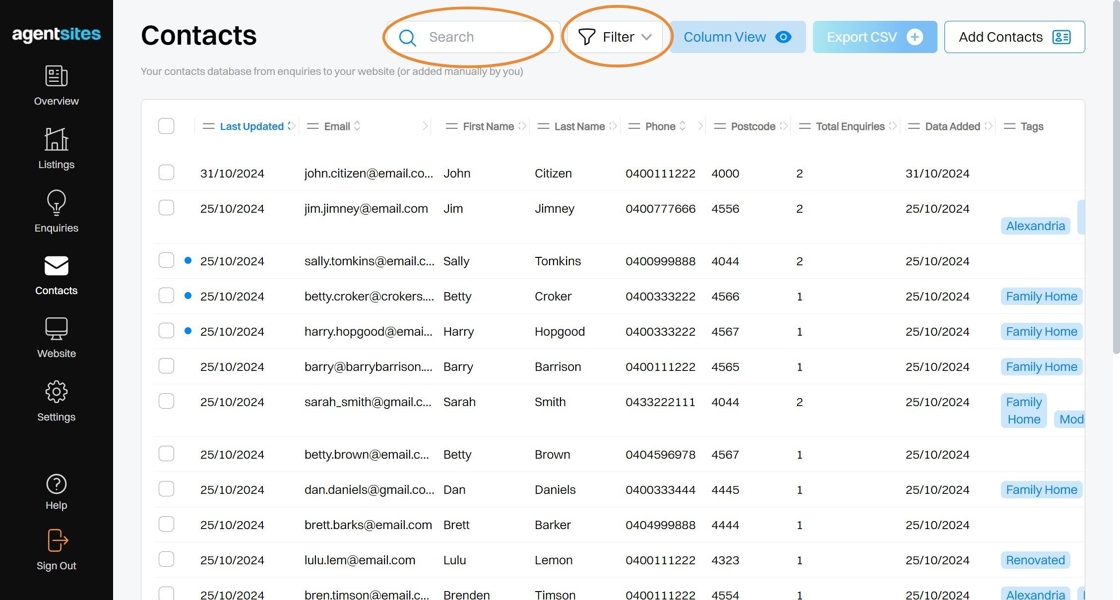
2. Select Contacts to see your full contacts database list.
This shows all your Contacts in a dynamic table that can be sorted by any field.
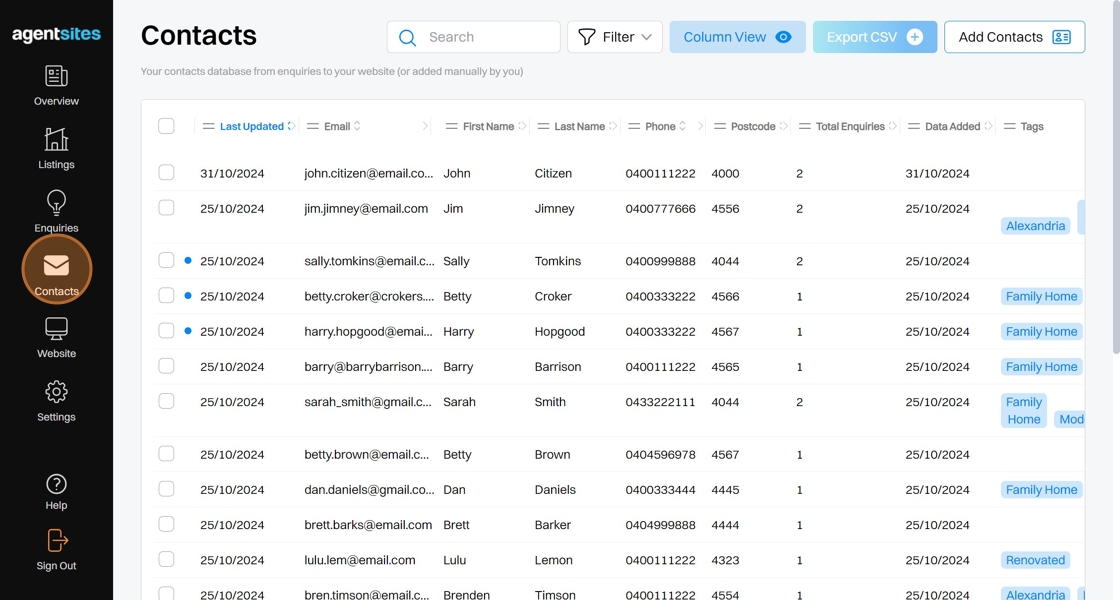
To Search your Contacts...
3. Click the Search field.
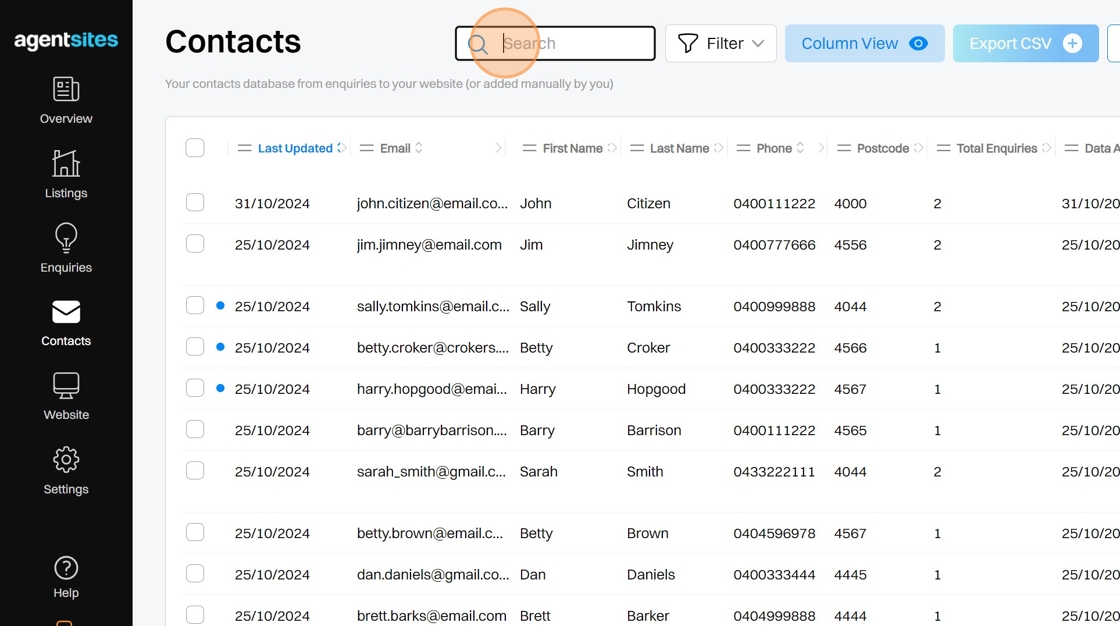
4. You can 'free-text' search key words or partial character combinations (letters or numbers). The search function will search the Email, First Name, Last Name and Phone fields.
Press Enter on your keyboard to search.
(Note: You can Filter your Contacts based on the fields which are not searched (i.e. Tags, Post Codes, Dates). Refer to second part of this article.)

5. Select the 'X' Button to refresh your Contacts list after searching.

To Filter Your Contacts...
6. Select the Filter button.
You can filter your Contacts list by the Tags, Post Code, Date Added and Last Updated fields.
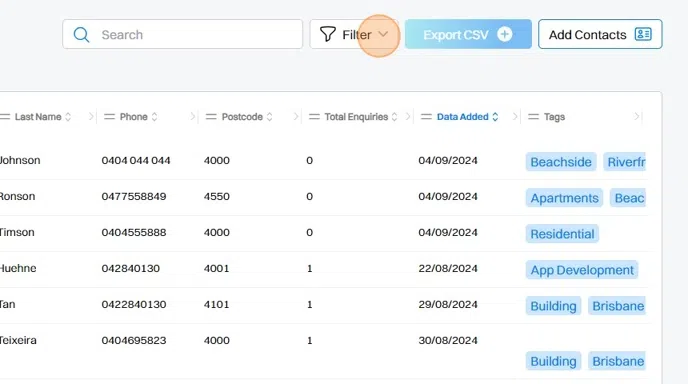
7. Apply filters across Date Added, Post Code, Last Updated and / or Tags.
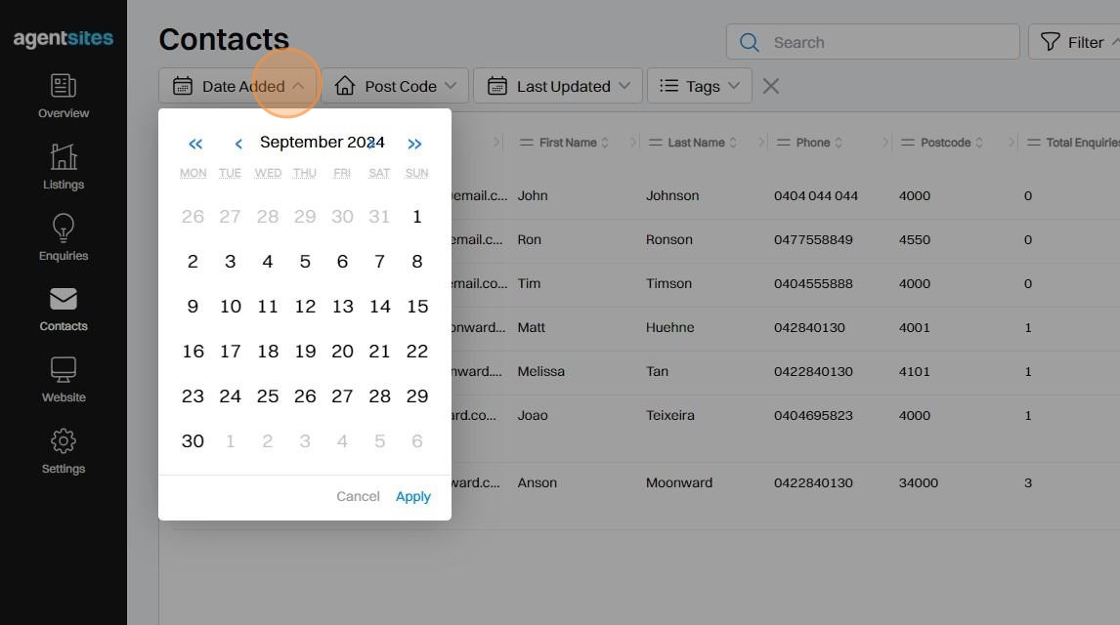
8. You can apply multiple filters simultaneously.
The filter buttons will display in blue text to show which fields are currently being filtered.
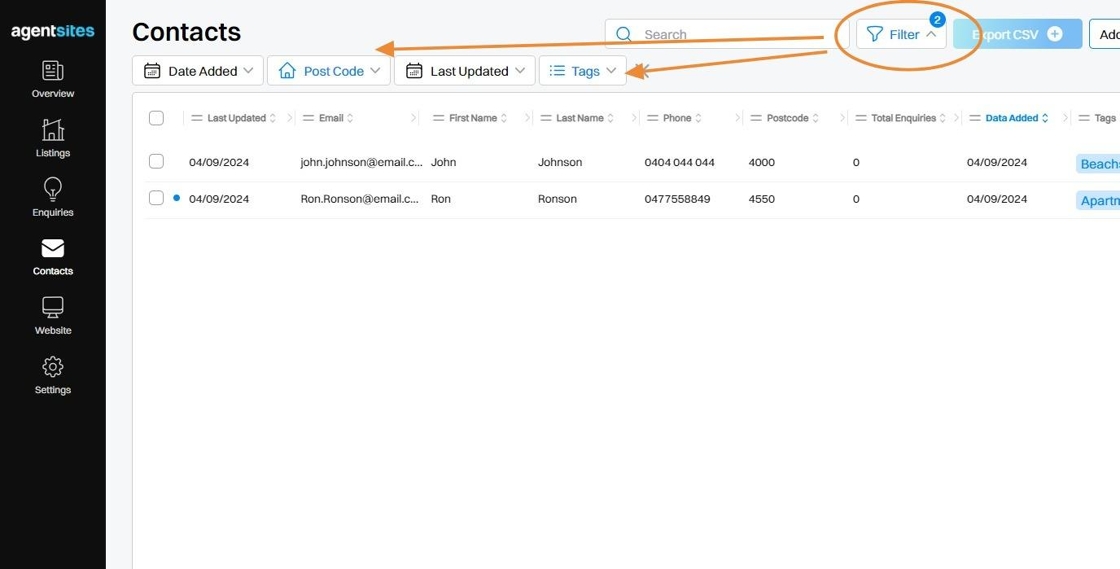
9. Select the 'X' Button to remove all filters and refresh your Contacts list.
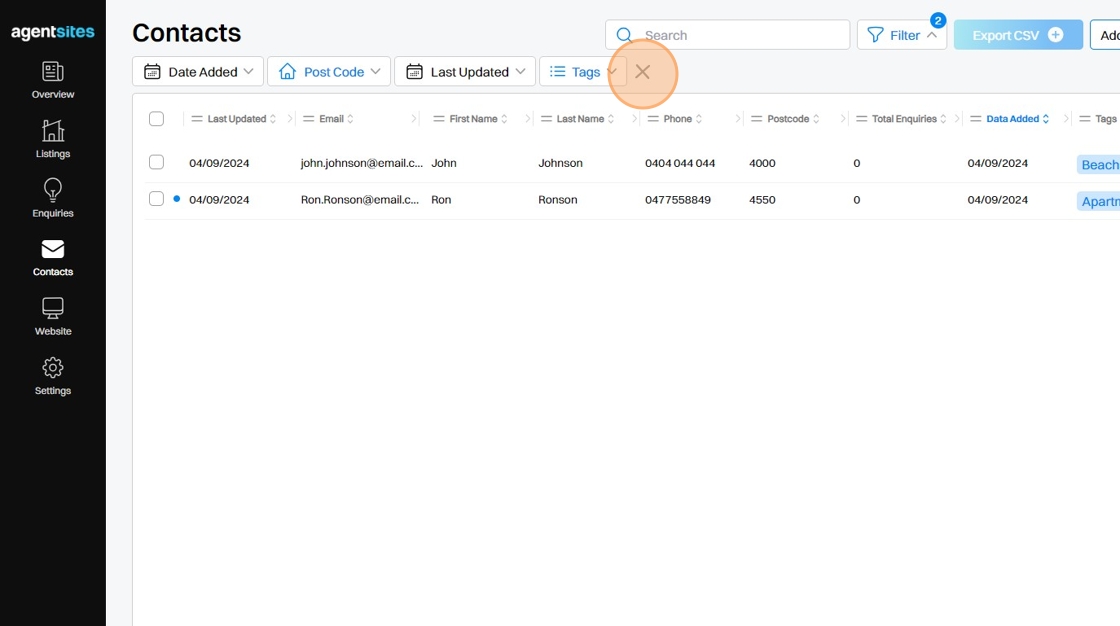
.png)