How to add Contacts manually? (Individual & bulk upload)
You can manually add Contacts into your database - this is in addition to those automatically captured from your Enquiries. You can either add an Individual contact one at a time, or you can Bulk Upload Multiple Contacts using a template CSV file. This article provides instructions for adding an Individual Contact or Bulk uploading Multiple Contacts.
1. Select the Add Contacts button from either the Overview or Contacts sections.
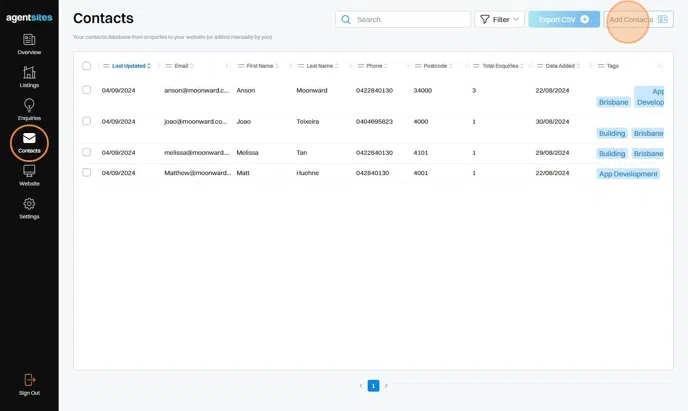
Tip: You can either add an Individual Contact one at a time, or you can Bulk upload Multiple Contacts using a template CSV file. We provide instructions for both options below.
Add an Individual Contact
2. Select the Individual tab and populate with the Indiviudal Contact details.
(Note: Use the / symbol to separate multiple tags (e.g. Riverfront / Beachside / Apartments). Do not use other symbols such as , or ; or | to separate multiple tags.)
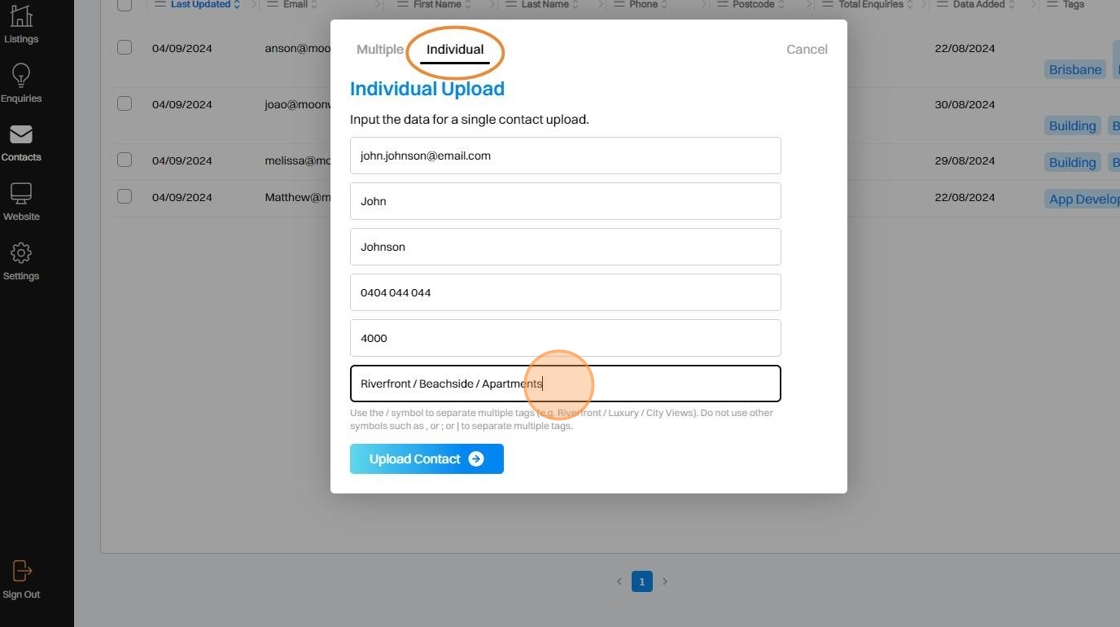
3. Click Upload Contact.
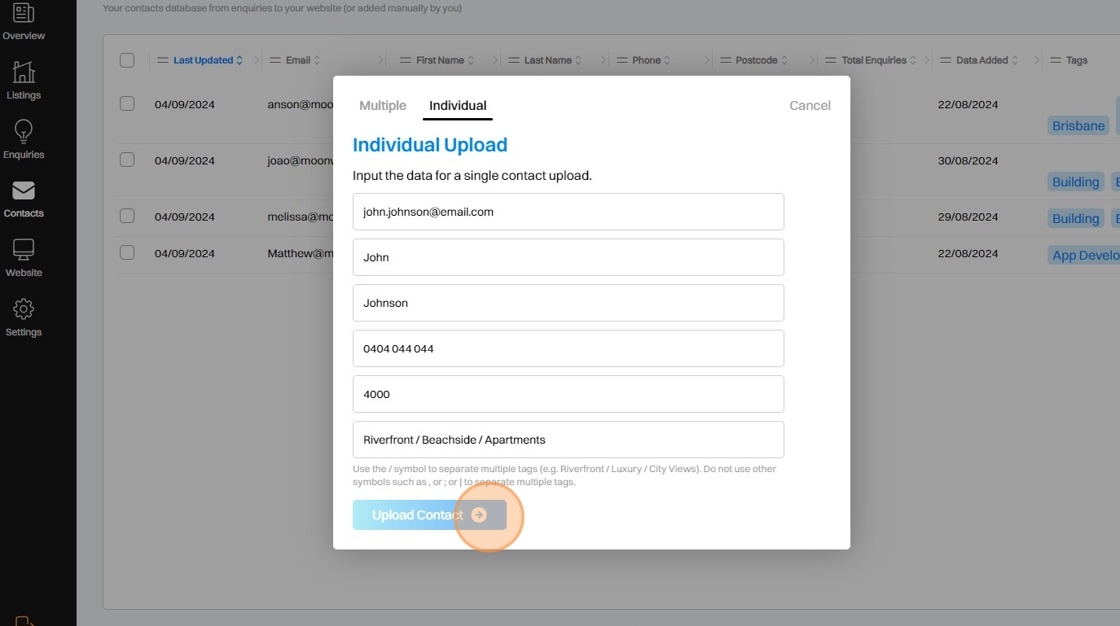
4. Your New Contact will be saved to your Contacts database.
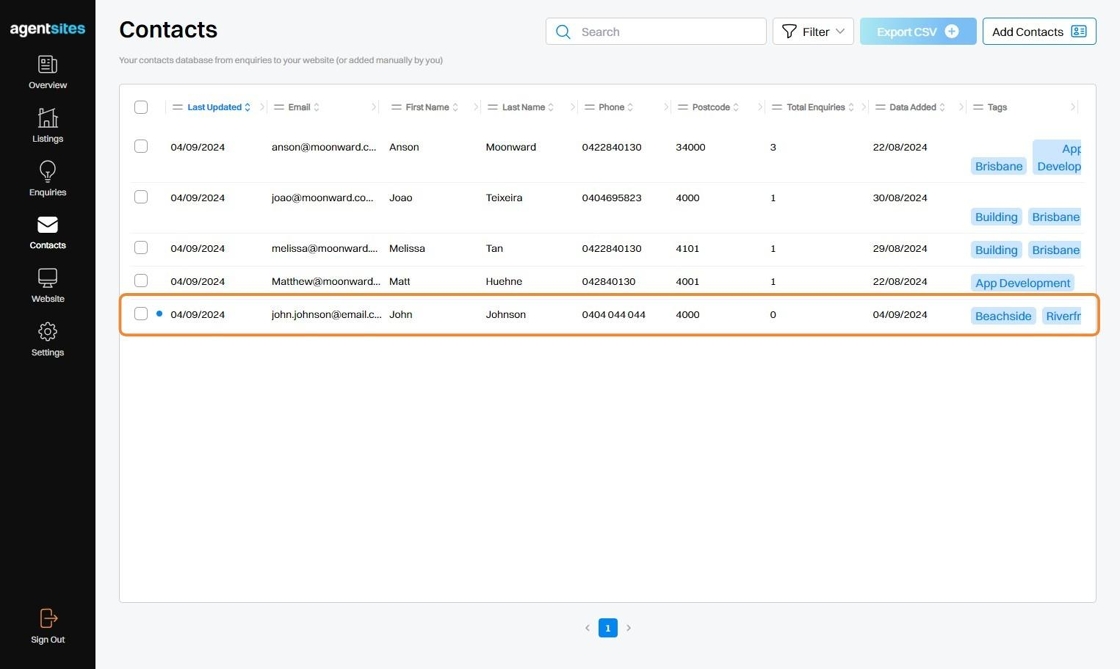
Bulk Upload Multiple Contacts
5. Select the Multiple tab in the Add Contact pop-up window.
Download the Template CSV file which you will use to populate with your Bulk Contact information.
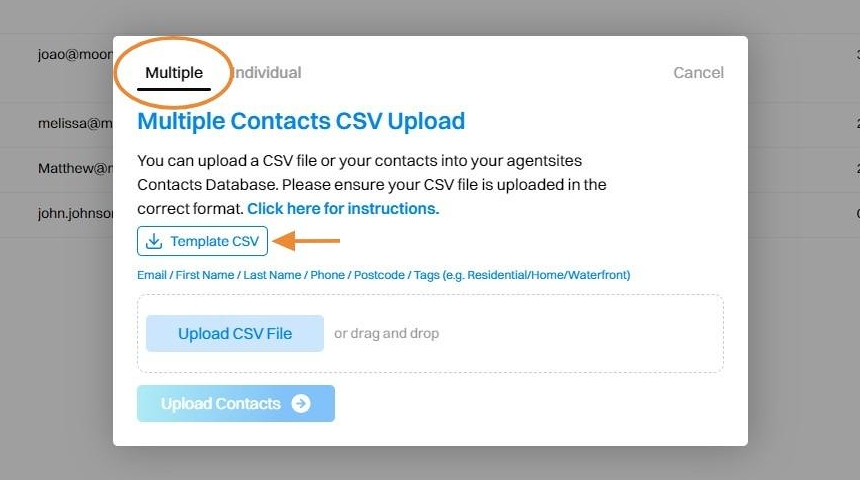
6. Populate the template CSV file with your Bulk Contact information and save the file to your desktop.
(Note: Do not edit the column ordering of the template CSV file otherwise your bulk upload will not work).
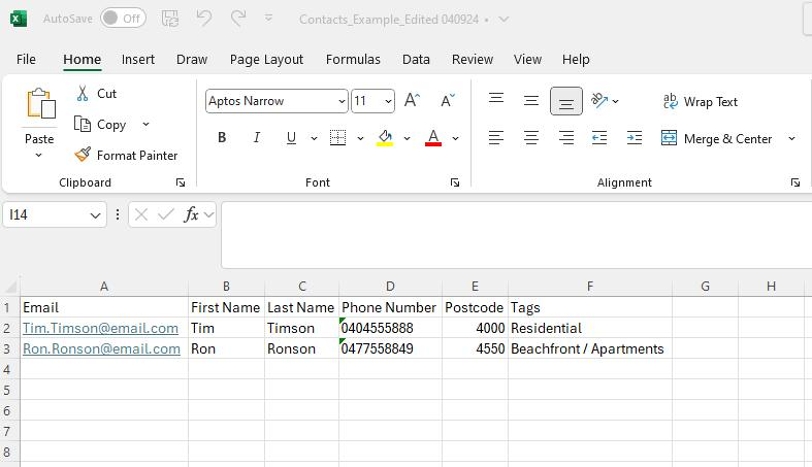
7. Upload your template CSV file that has been populated with your Contact information.
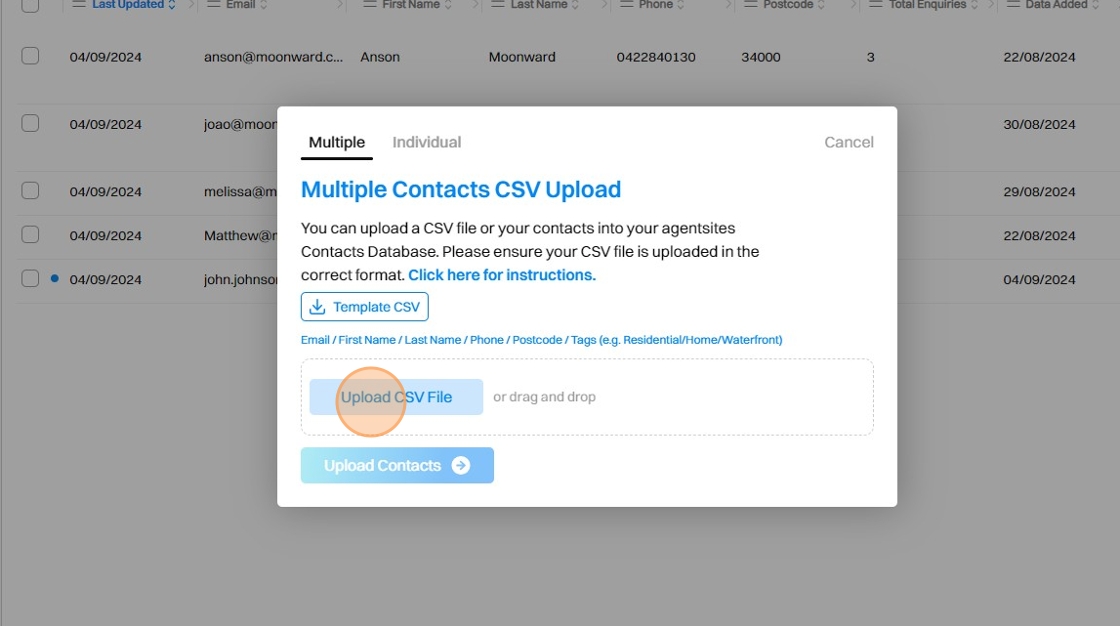
8. Once your populated template CSV file has finished uploading, select the Upload Contacts button.
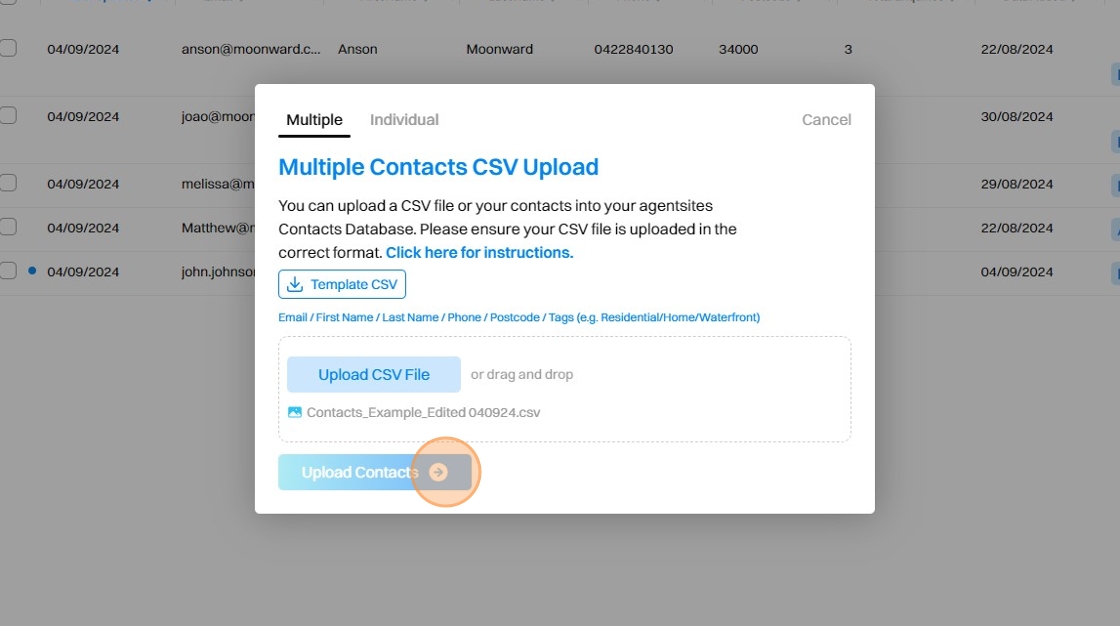
9. You Bulk Contacts will be added to you Contacts database.
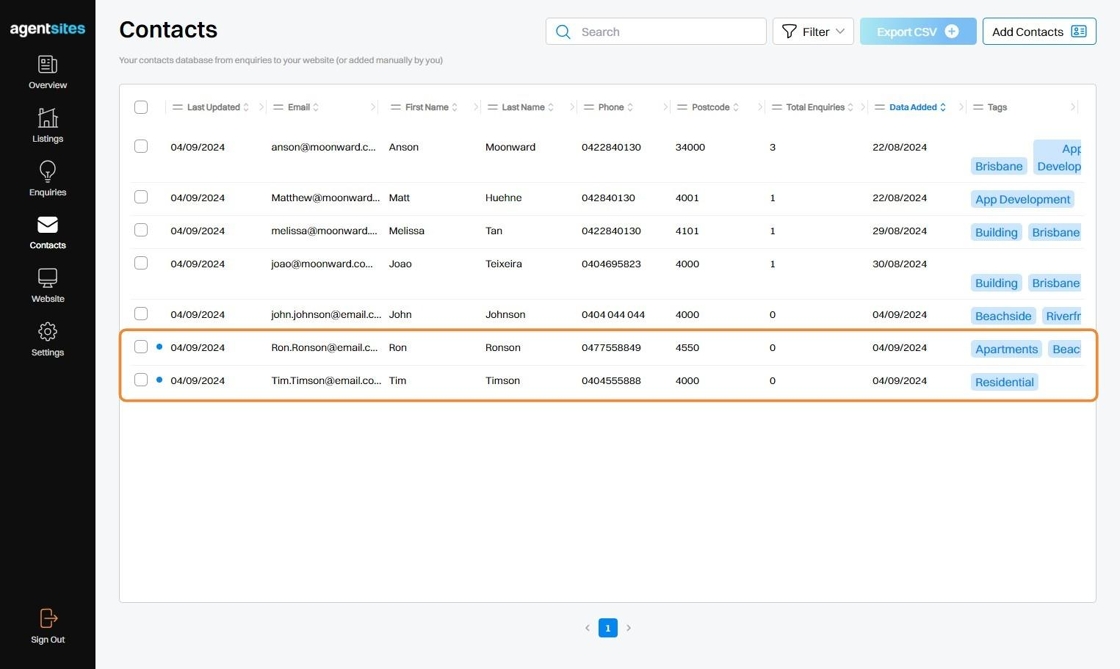
.png)