How to add your custom domain?
You can add your Custom Domain to your Agentsite. Following the below instructions to connect your Domain to your Agentsite. This article provides instructions and an example for modifying your DNS settings to connect your account.
1. Navigate to your Settings.

2. Click "Update Domain". A pop up will appear with the Domain Prompts.

Tip: Tip!
You will need to log into your Domain Name providers account (Example: GoDaddy, Crazy Domains, Domain.com) and navigate to the section that allows your to Modify your DNS Records.
The example below is for GoDaddy.
GoDaddy DNS Record Example
3. Click "Add New DNS Record"
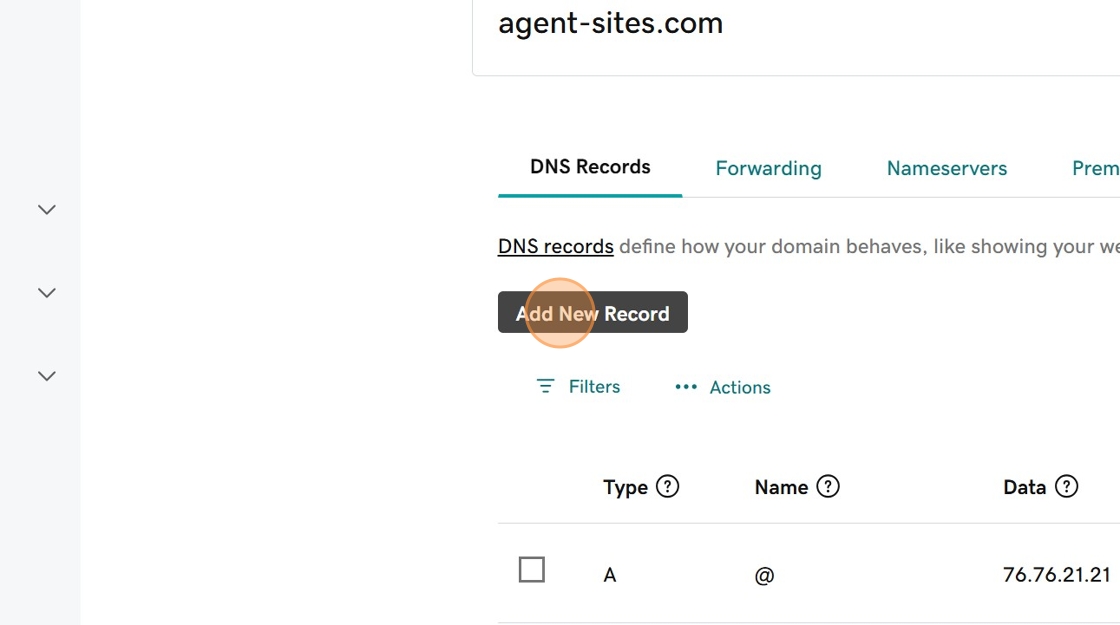
4. Copy the Record Type from the Domain Popup.
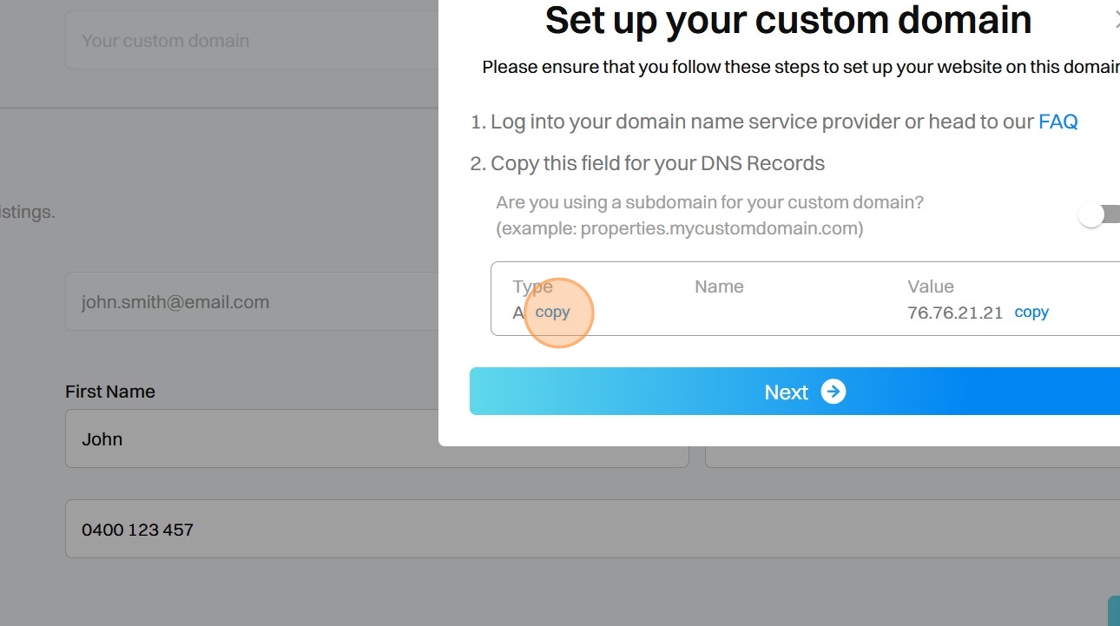
5. Select or Paste the Type as "A" in the DNS Records.
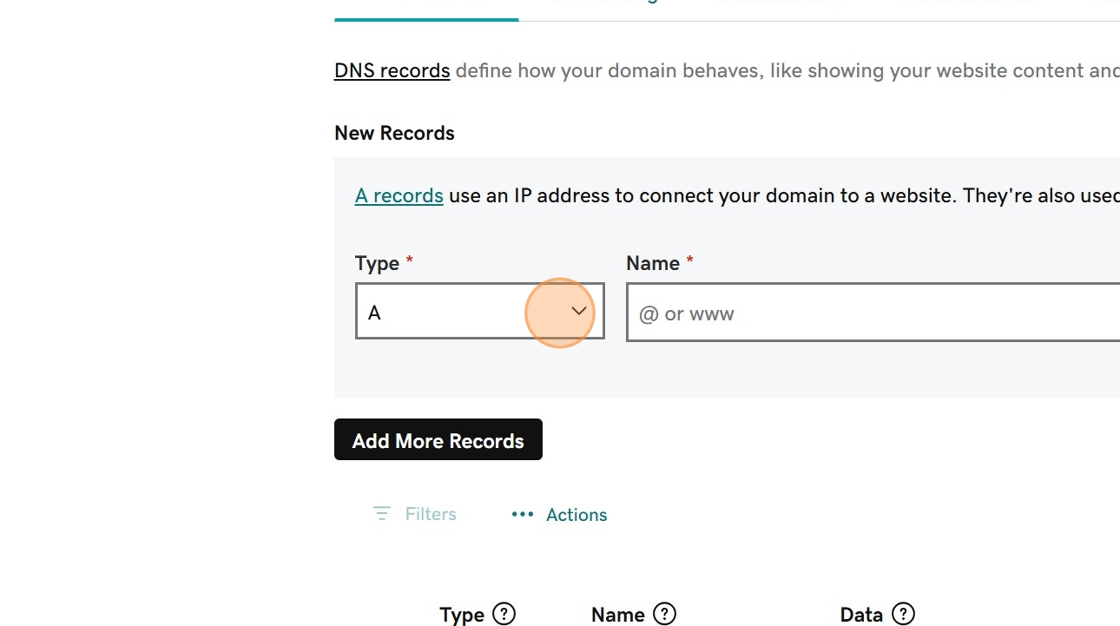
6. Copy the Record Value from the Domain Popup.

7. Paste the value into the Value Field in your DNS Record.
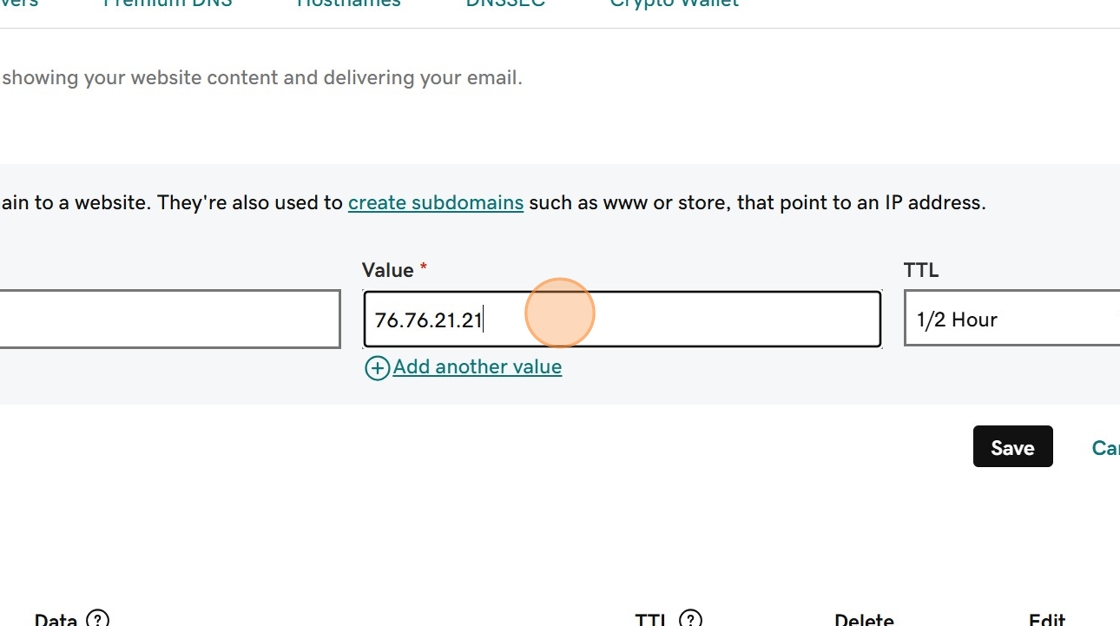
8. Click "Save".

9. Click "Next" in the Domain popup.
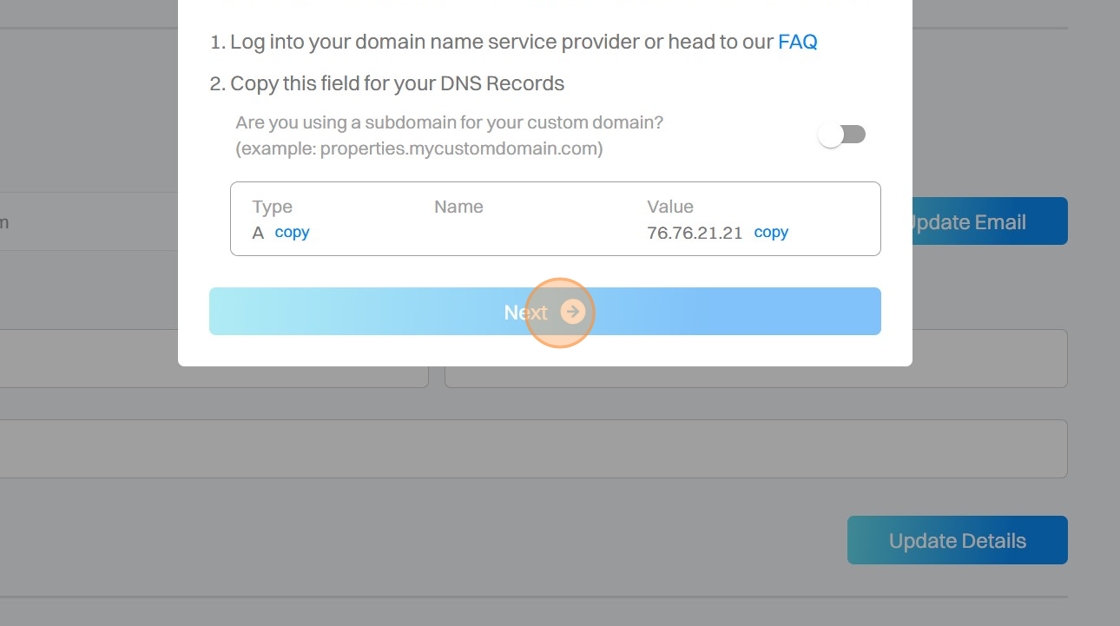
10. Enter your Custom Domain and click "Update Domain".
Click "Update domain"

Tip: Tip!
It may take a few hours for the Domain Name to begin working. In most cases, the Domain redirect should be working within a few minutes.
.png)