How to set up my website for the first time?
1. Once you have created a new Agentsites account, you will be directed to set up your website.

2. You will be taken to the Website Builder page showing a blank version of the website template you selected when creating your Agentsites account.
You must populate your website before you are able to navigate elsewhere within the Agentsites platform. If you try to navigate elsewhere in the Agentsites platform before completing the initial set-up of your website, you will be re-directed back to complete the intial set-up.
(Note: You can always edit any of your initial website content at a later stage).

3. To populate your website, you must complete the following steps:
- Upload Logo - upload the logo of your agency.
- Choose Cover Photo - select the main cover photo for your website. (Note: when you click 'Choose Cover', you can either upload a cover image or choose a pre-made image from the Unsplash catalogue).
- Set Font Colours and Background Colours - for buttons and headings across you website.
- Upload Headshot Photo - upload your headshot photo shown across your website. (Note: expand the Contact Me pop-up box to upload your headshot photo)
- Upload Agent Profile Photo - upload your full-body main profile photo (Note: only the Modern Template requires you to upload a main profile photo).
- Populate Agent Bio / Page Bio - populate your Agent Bio text (and Page Bio text only for Traditional Theme).

4. Click Save once you have finished populating your website.
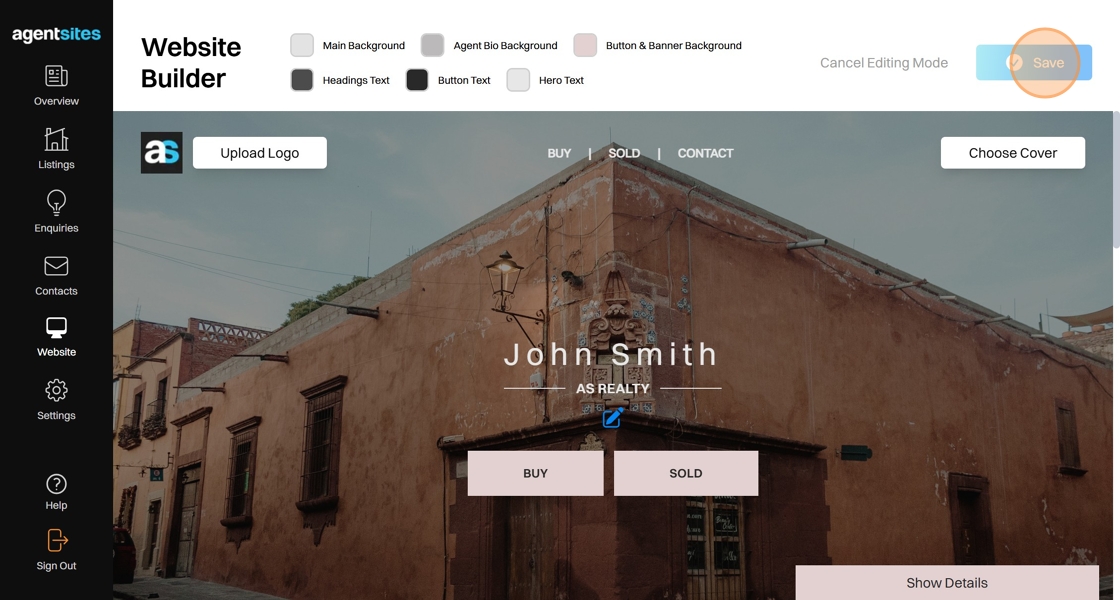
5. You can now Publish your website and start using the Agentsites platform.

.png)