How to update my Contact details displayed on my website?
Instructions for updating the Personal Information (First Name, Last Name) and Contact details (mobile, email address) that are displayed on your live Website.
1. Select Website.
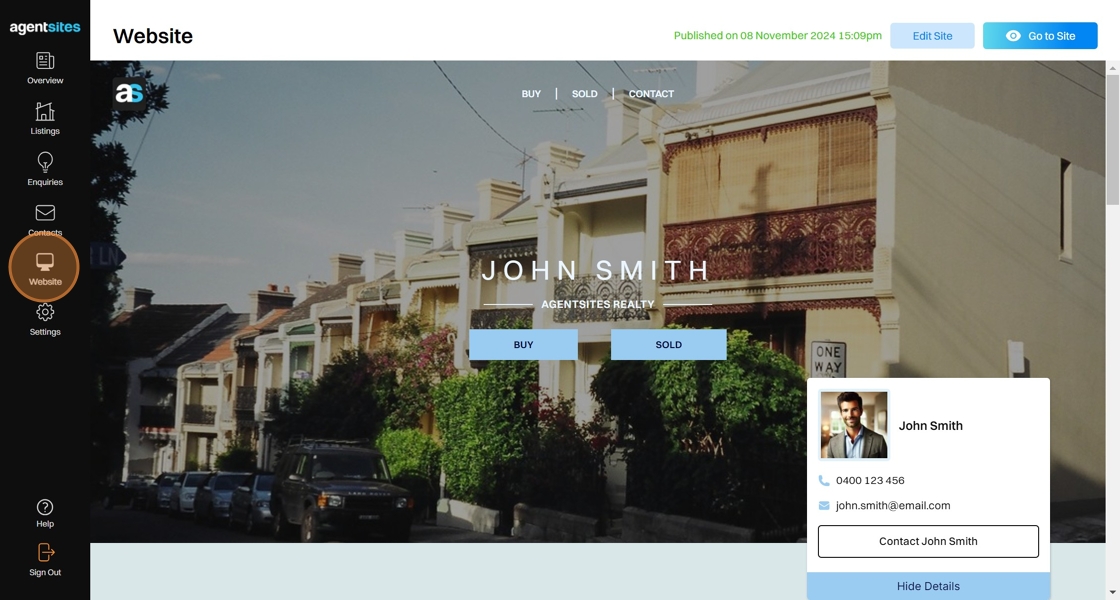
2. Navigate to Settings to update the Contact details displayed on your Website.
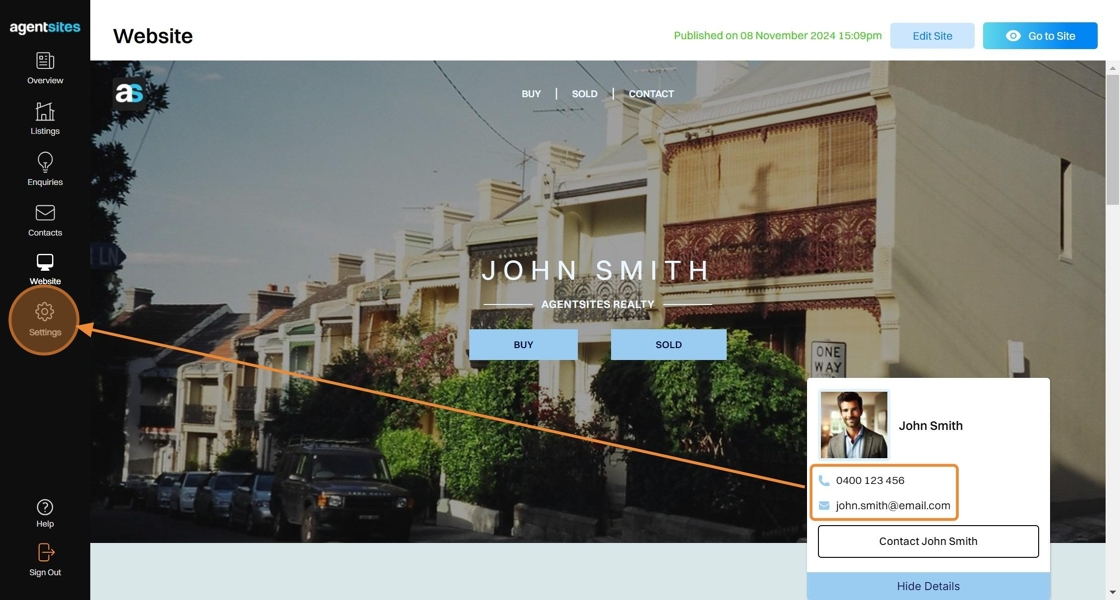
3. My Details can be updated within your Account Settings.
You can update your Name and Contact Number directly in Settings. However, updating your Email requires two-factor password authentication. Both instructions are show below.
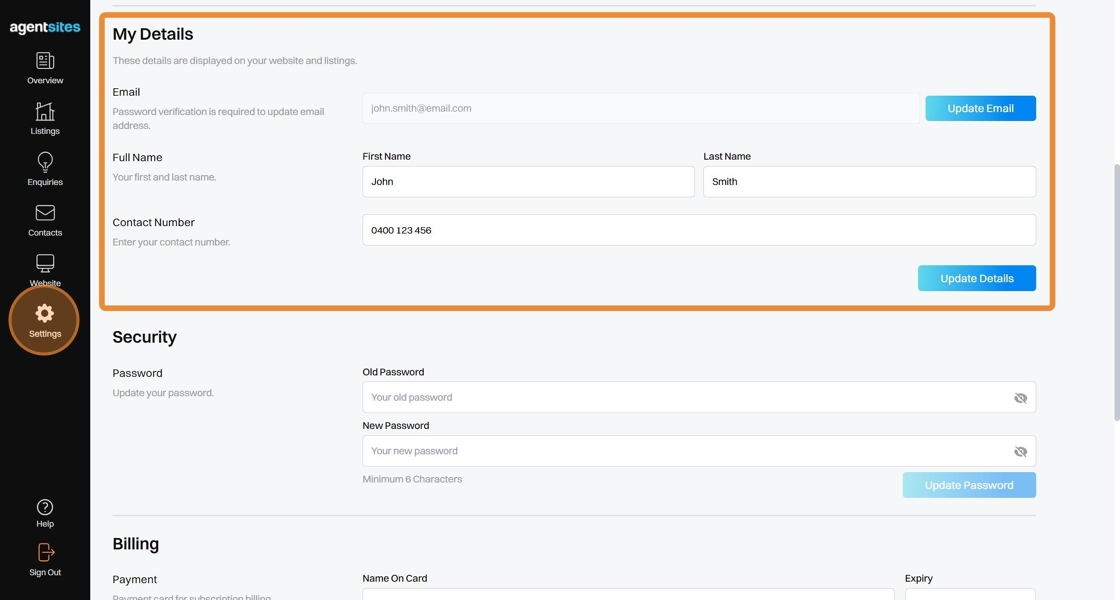
1. Updating Name and Contact Number
4. Update your Name and Contact Number directly within the input fields within your My Details Settings.

5. Select Update Details once you have changed the Name or Contact Number to be shown on your live Website.
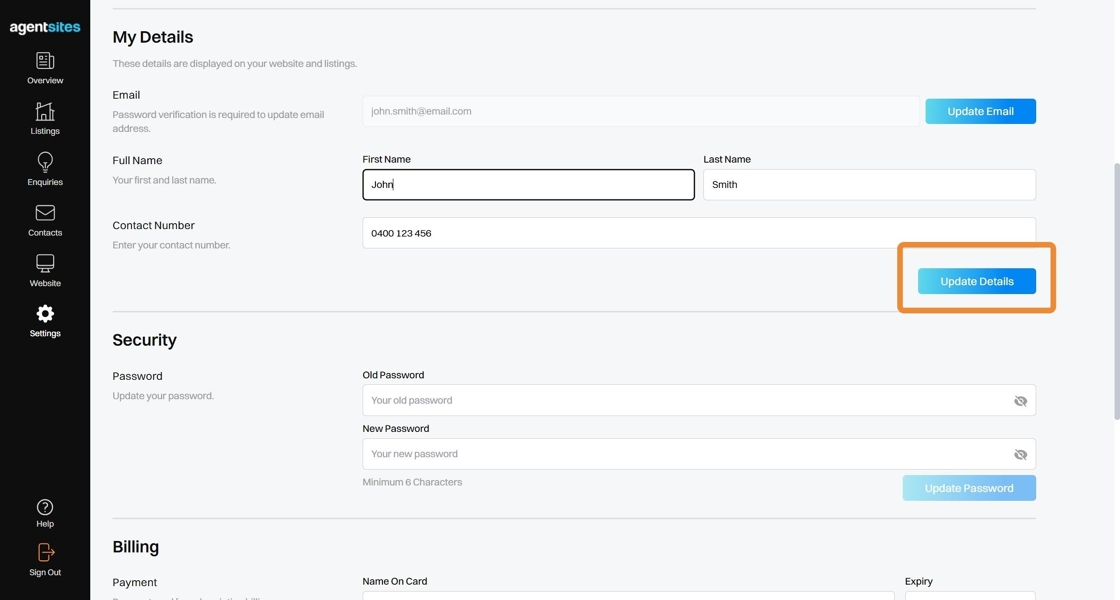
Updating Email Address
Alert: Note: Updating the Email Address displayed on your live Website will also update the email address associated with your Agentsites account login credentials. As a result, updating your Email Address requires password authentication.
6. Click Update Email.
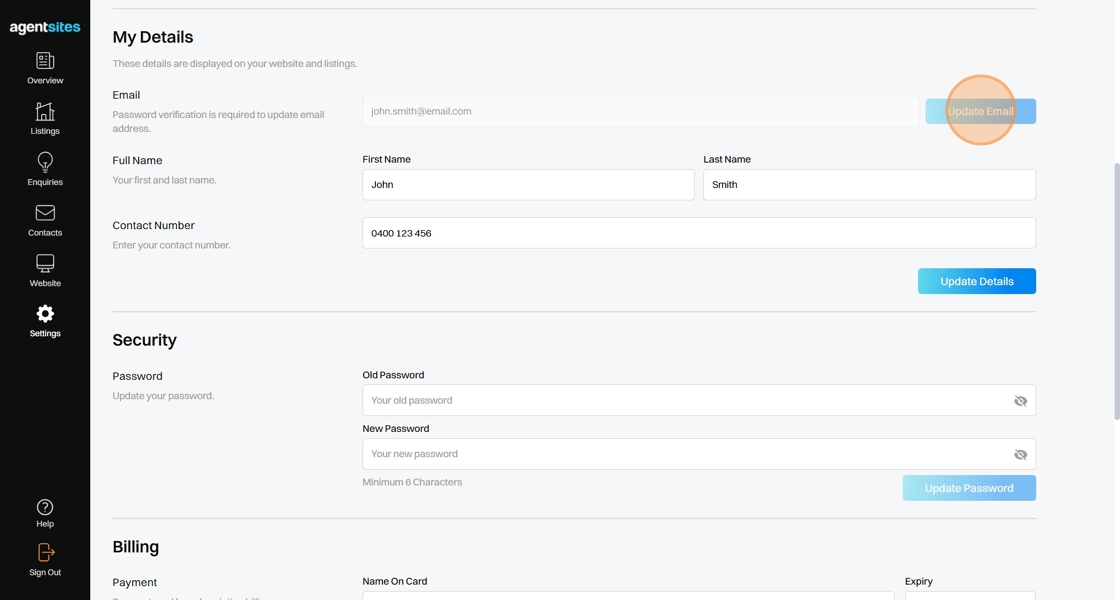
7. Enter your new Email Address, then click Next.
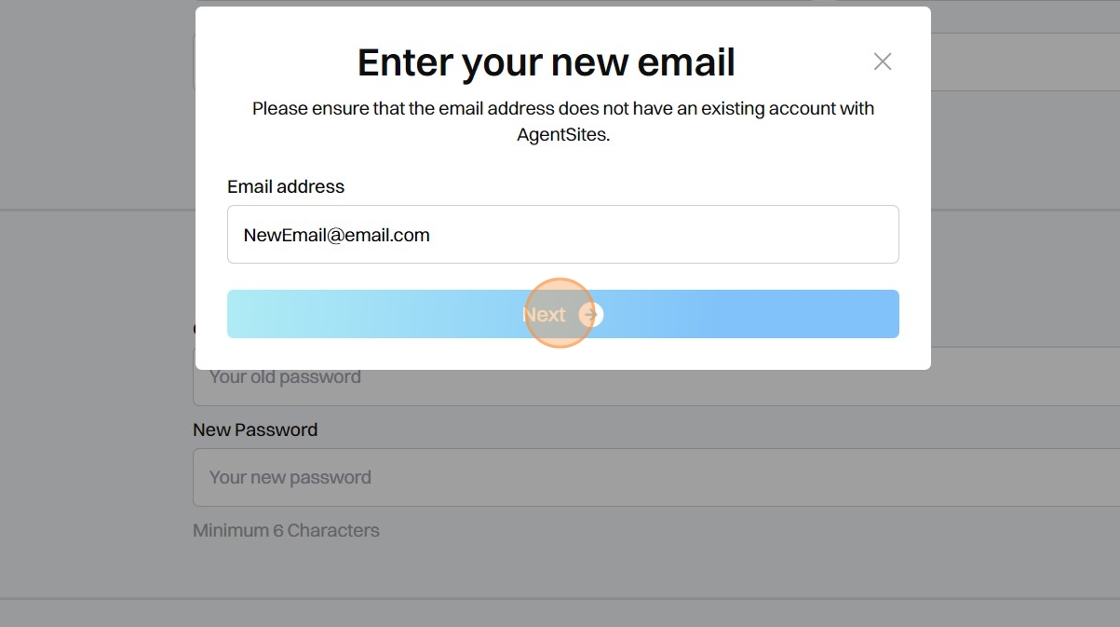
8. Type your Password (i.e. your Agentsites login password) to confirm the change of your Email Address.
Click Verify Password, and your Email Address will now be updated.
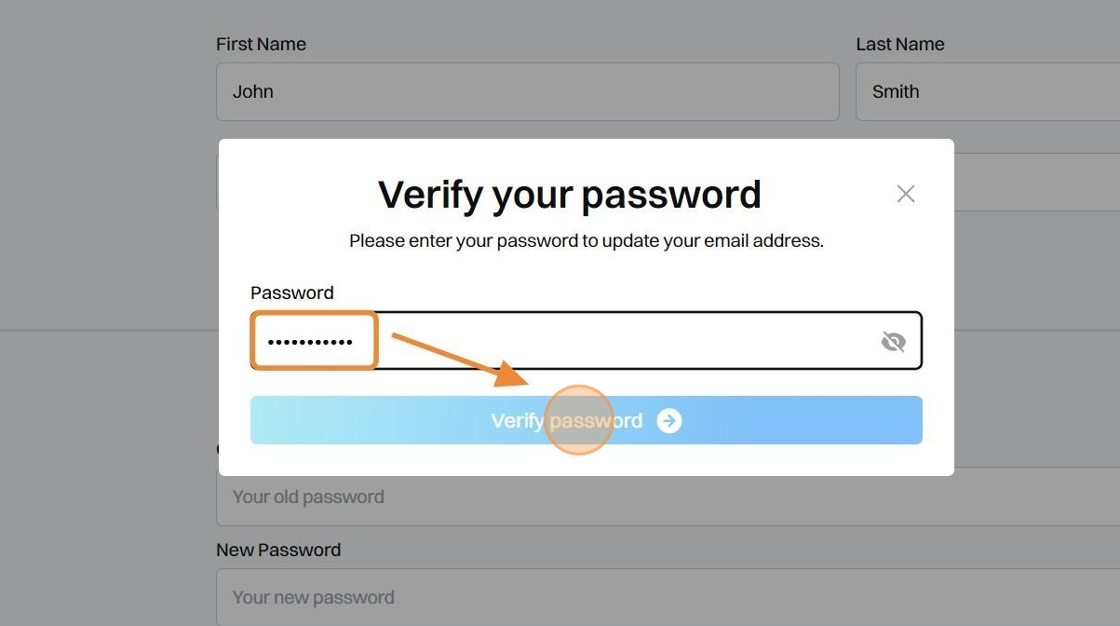
.png)